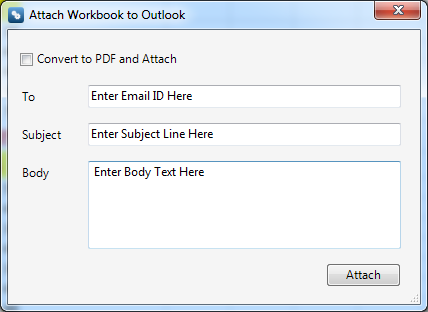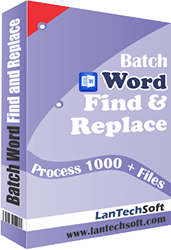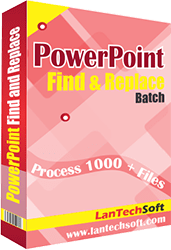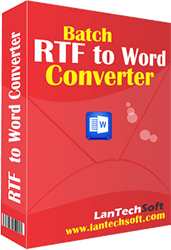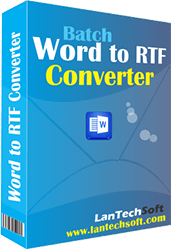Product Help
- Home
- Power Excel
- Help
Help Power Excel
- Register: To register the "Automate XL" click on the "Enter Activation Key" Button and fill the Registration Detail with the Activation Key.
- Buy: You can Buy "Automate XL" to get Activation Key for register this software. You Can Buy it From our Website by Clicking on "Buy Activation Key" button.
- Try It: You can use demo version of "Automate XL" by clicking on "Continue in Demo Version" Button. Trial version not supports all features of the software.
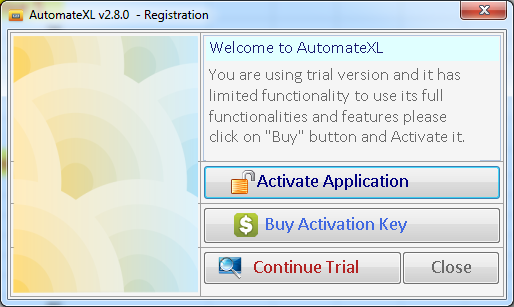
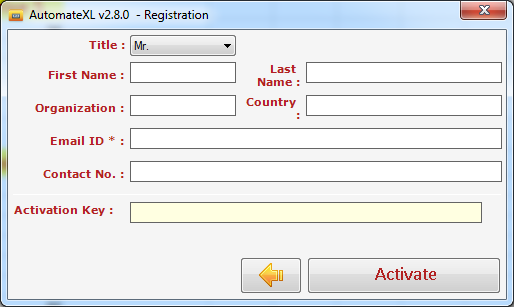
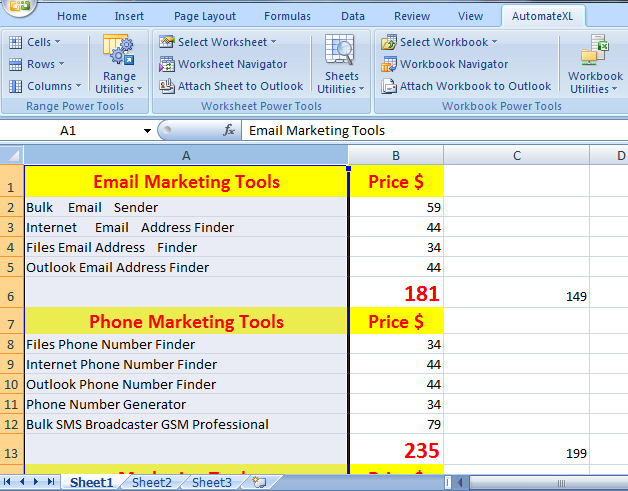
There is many Options in Automate XL software given Below. To apply First select the command and then press Run Command button to aaply. After apply the command undo is not possible thats mean that the undo command is not working.
Note:
You have to need .Net Framework 4.0 in your system and Visual Studio (VSTO) Run Time. If these software is not installed in your system the Automate XL software not working properly. The .Net Framework 4.0 is automatically installed to your system if it is not installed in your system but you have to download Visual Studio (VSTO) software for 64bit window from given link below.
Download Visual Studio (VSTO)
There is many Options in Change Case given Below
- Lower case
- Proper Case
- Sentence case
- UPPER CASE
lower case
This tool is used to convert all text of selected cells into Lower case.
Example:
Macro, EXCEL >> macro, excel
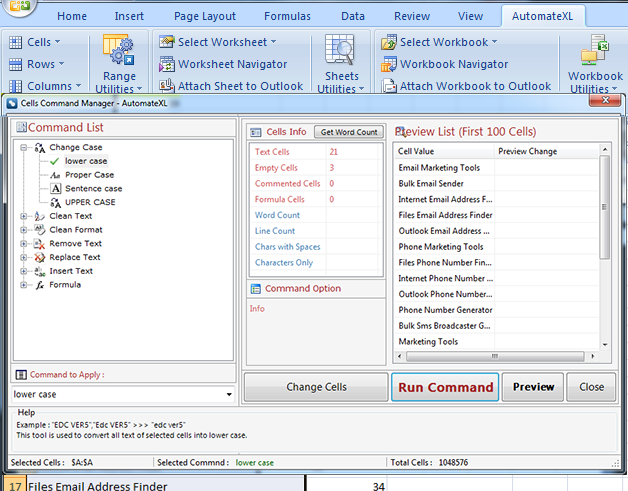
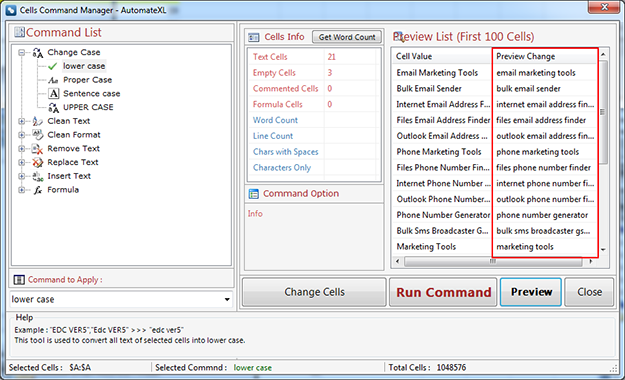
This tool is used to convert all text of selected cells into Proper case. Capitalize first character of each word in selected cells.
Example:
marketing tools >> Marketing Tools
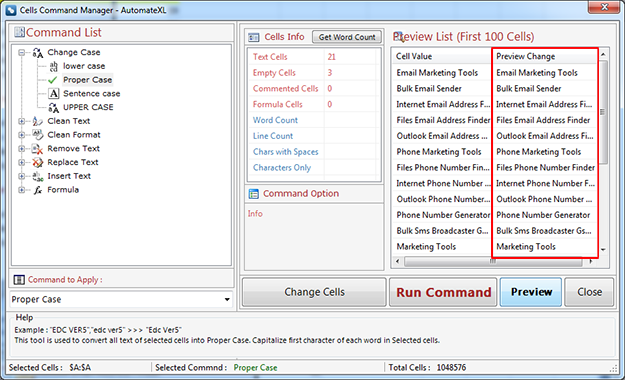
This tool is used to convert all text of selected cells into Sentence case. Capitalize first character of first word in selected cells.
Example:
marketing tools >> Marketing tools
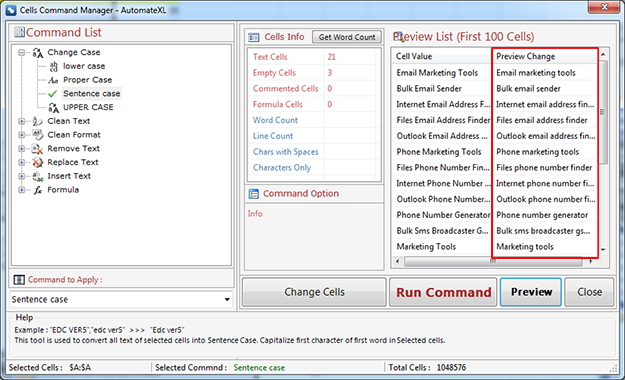
UPPER CASE
This tool is used to convert all text of selected cells into AllCaps.
Example:
marketing tools >> MARKETING TOOLS
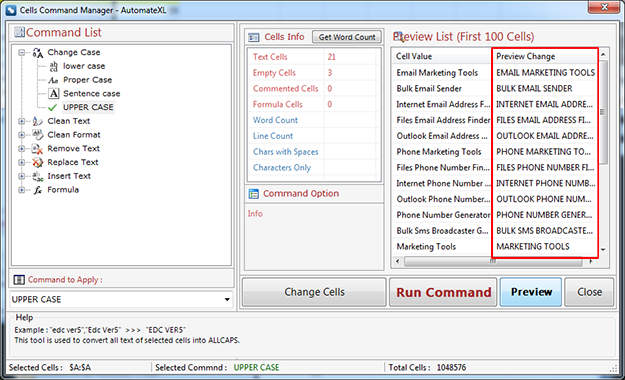
Clean Text
There is many Options in Clean Text given Below
- Remove all Extra spaces
- Remove all Leading spaces
- Remove all Trailing spaces
- Remove all Leading and Trailing spaces
- Remove Non-Printable Characters
Remove all Extra spaces
The all extra sapces (" ") will be deleted from every selected cells and leaves a single space between words or characters. This tool works on Constant values.
Example:
( EDC ver 5 @ 39 ) >> (EDC ver 5 @ 39)
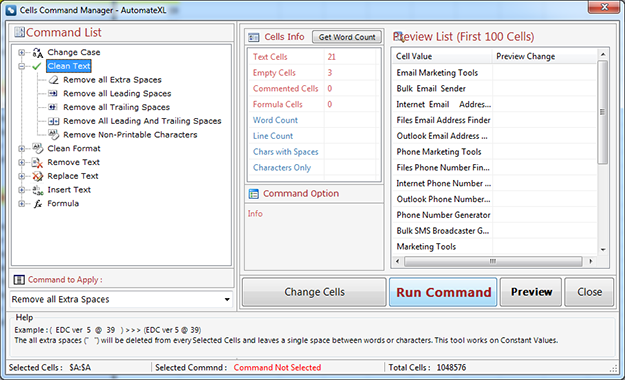
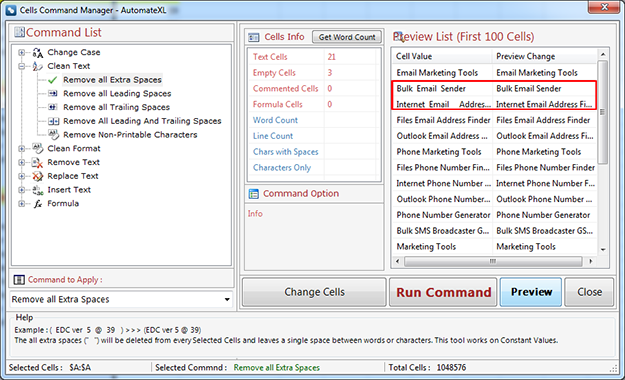
Remove all Leading spaces
The all Leading sapces (" ") will be deleted from every selected cells.This tool works on Constant values and Formulas can be skipped or calculated to their Constant values before deletion.
Example:
( EDC ver 39 ) >> (EDC ver 39 )
Remove all Trailing spaces
The all Trailing sapces (" ") will be deleted from every selected cells.This tool works on Constant values and Formulas can be skipped or calculated to their Constant values before deletion.
Example:
( This is best Excel Addins ) >> ( This is best Excel Addins)
Remove all Leading and Trailing spaces
The all Leading and Trailing sapces (" ") will be deleted from every selected cells.This tool works on Constant values and Formulas can be skipped or calculated to their Constant values before deletion.
Example:
( This is best Excel Addins ) >> (This is best Excel Addins)
Remove Non-Printable Characters
This command is used to remove all non-printable characters like paragraph, line break, section, tab, non-width joiner and other non visible characters from selected cells.
Example:
Paragraph, Return Carriage, Tab and Section Mark
Clean Format
There is many Options in Clean Format given Below
- Remove all Hyperlinks
- Remove all Comments
- Remove all Font Color
- Remove all Cell Color
- Remove all Border
- Remove all Applied Format
Remove all Hyperlinks
Remove Links from cells.
This command is used to remove all hyperlink from selected cells after applying this command you will not able to navigate through linked Cells.
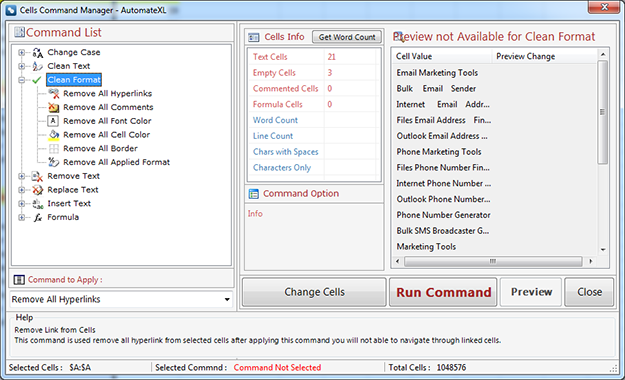
Remove Text
There is many Options in Remove Text given Below
- Remove all Numeric [0-9]
- Remove all Non-Numeric
- Remove all Alphabets [a-z, A-Z]
- Remove all Non-Alphabets
- Remove all Alphanumeric [0-9, a-z, A-Z]
- Remove all Non-Alphanumeric
- Remove all Upper Case [A-Z]
- Remove all Lower Case [a-z]
- Remove all User-Defined Characters
Remove all Numeric [0-9]
Only numbers (0-9) will be deleted from every Selected Cells and leaves only alphabet_other characters. This tool works on Constant values and Formulas can be skipped or calculated to their constant values before deletion.
Example:
(EDC ver@ 39) >> (EDC ver@)
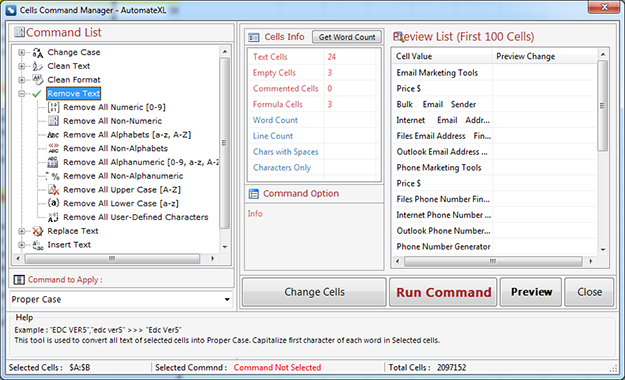
Remove all Non-Numeric
This command is used to remove all non-numeric characters from selected cells. It will leave only numeric characters[0-9].
Example:
EDC ver5@39 >> 539
Remove all Alphabets [a-z, A-Z]
Only alphabet (a-z/A-Z) will be deleted from every Selected Cells and leaves only numbers_other characters. This tool works on Constant values and Formulas can be skipped or calculated to their constant values before deletion.
Example:
(EDC ver 5@39) >> (5@39)
Remove all Non-Alphabets
This command is used to remove all non-alphabet characters from selected cells. It will leave only alphabet characters[A-Z] and [a-z].
Example:
EDC ver5@39 >> EDC ver
Remove all Alphanumeric [0-9, a-z, A-Z]
Only alphabet and numeric (a-z/A-Z/0-9) will be deleted from every Selected Cells and leaves only special characters_other characters. This tool works on Constant values and Formulas can be skipped or calculated to their constant values before deletion.
Example:
(EDC ver 5@39) >> ( @)
Remove all Non-Alphanumeric
This command is used to remove all non-alphanumeric characters from selected cells.
Example:
(EDC ver@ 39) >> EDCver39
Remove all Upper Case [A-Z]
Only Allcaps (A-Z) will be deleted from every Selected Cells and leaves only lower case characters, numbers_other characters. This tool works on Constant values and Formulas can be skipped or calculated to their constant values before deletion.
Example:
(EDC ver@ 39) >> ( ver@ 39)
Remove all Lower Case [a-z]
Only lower case (a-z) will be deleted from every Selected Cells and leaves only Allcaps characters, numbers_other characters. This tool works on Constant values and Formulas can be skipped or calculated to their constant values before deletion.
Example:
(EDC ver@ 39)>>(EDC @ 39)
Remove all User-Defined Characters
User can define any characters (numbers, alphabet, special chars, accented chars etc.) to delete from every Selected Cells. This tool works on Constant values and Formulas can be skipped or calculated to their constant values before deletion.
Example:
User defines "(@)" chars to delete from "(EDC ver5@ 39)" result will be EDC ver5 39
Replace Text
There is many Options in Replace Text given Below
- All Text Before nth Character(s)
- All Text After nth Character(s)
- X no. of chars Before nth character
- X no. of chars After nth character
- X no. of Leading character(s)
- X no. of Trailing character(s)
All Text Before nth Character(s)
This tool is used to delete or replace all text before nth character(s).
The nth character(s)
is any given character or series of characters which will be searched and if found all leading characters before nth chars of that cell will be deleted or replaced. This tool works on Constant values and Formulas can be skipped.
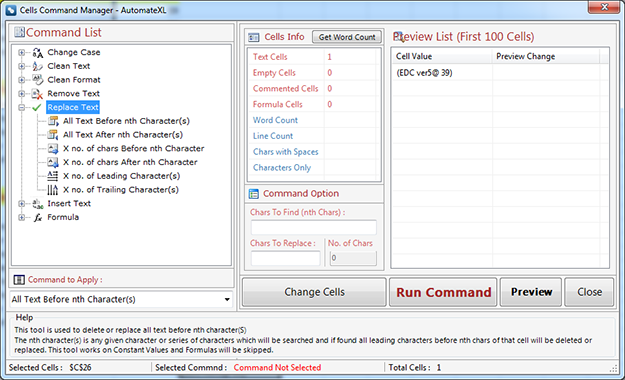
Insert Text
There is many Options in Insert Text given Below
- Leading Characters
- Trailing Characters
- Before nth character(s)
- After nth character(s)
Leading Characters
Insert Leading Characters
This command is used to insert or prefix user defined character in Selected Cells.
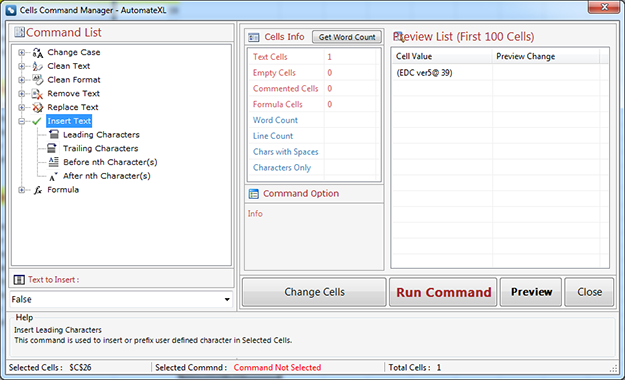
Row Manager
Remove Rows Conditionally
This command allows to remove rows on specific conditions. It consists of many predefined conditions to help clean and Organize Data.

This command is used to delete all empty rows or cell entries from selected range.
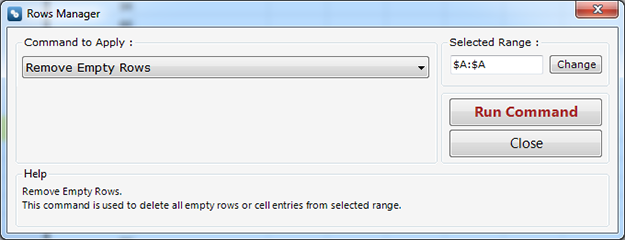
Remove Duplicate Rows keep First
This command is used to delete all duplicates but keep first entry from selected range.
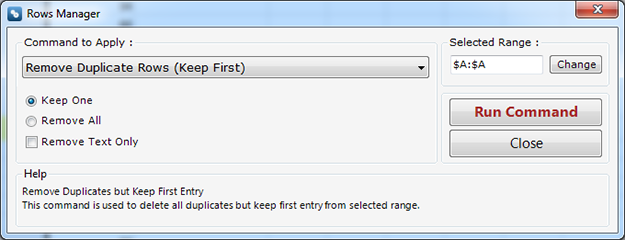
Column Manager
Remove Empty Column
This command allows to remove all empty column from selected range.
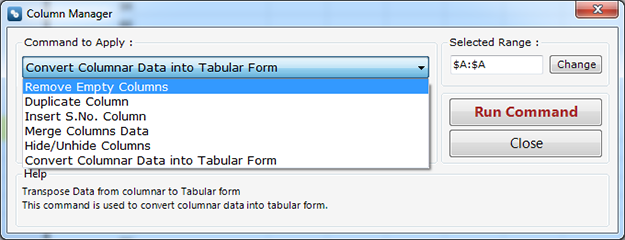
Convert Columnar Data into Tabular Form
This command allow the user to convert columnar data into tabular Form.
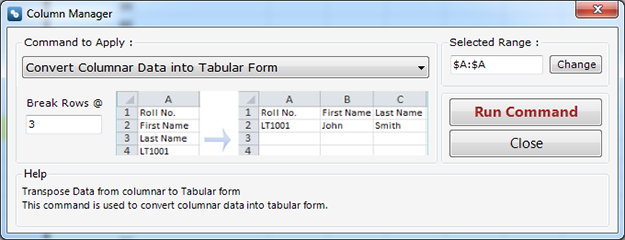
Sheets Utilities
There are many command to use in this utilities. you can see this in image given below select option from dropdown list.
Remove all Empty Sheets
This command is used to remove all empty sheets from active workbook.
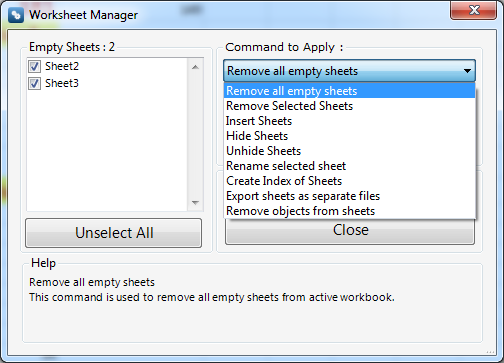
Attach Sheet to Outlook
With this option you can attach your active excel sheet configered to mail Id. If you select the given check box then the active sheet should be converted into PDF.
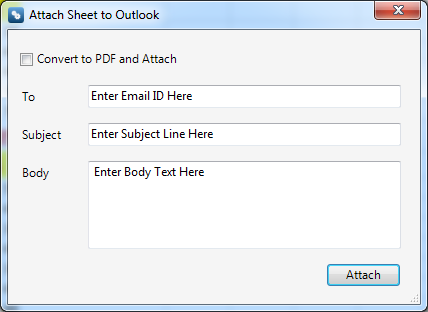
Workbook Utilities
There are many command to use in this utilities. you can see this in image given below select option from dropdown list.
Remove all Empty Sheets from workbooks
This command is used to remove all empty sheets from selected workbooks which are currently opened in excel.
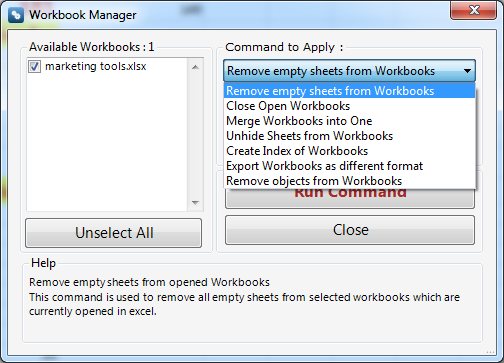
Attach Workbook to Outlook
With this option you can attach your selected workbooks which are currently opened in excel configered to mail Id. If you select the given check box then the active workbook should be converted into PDF.