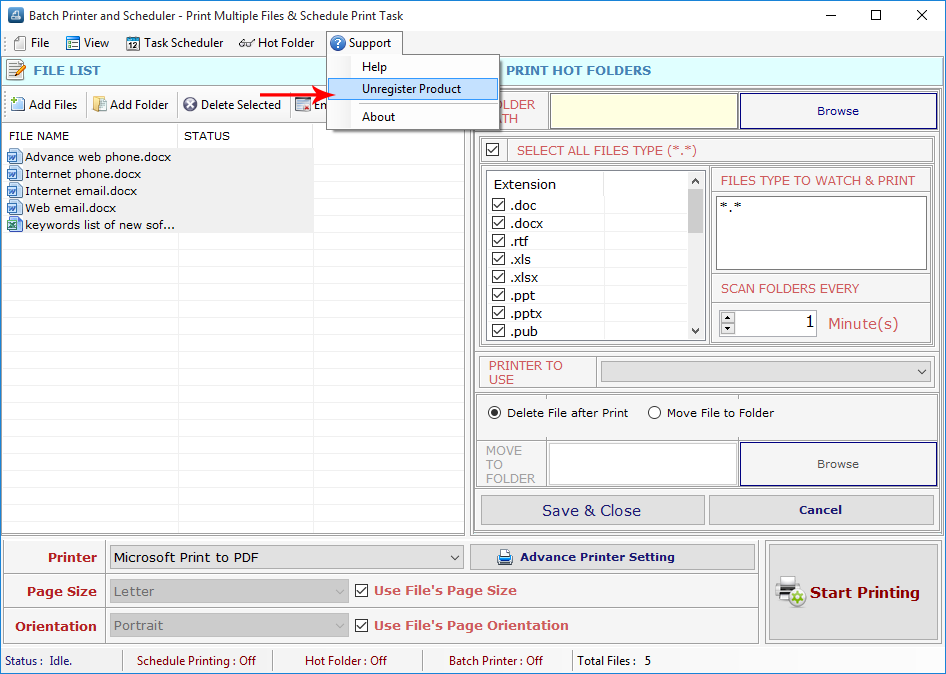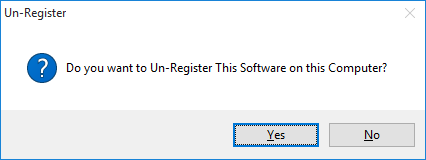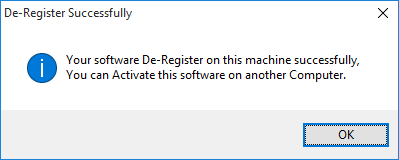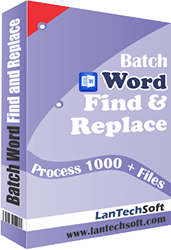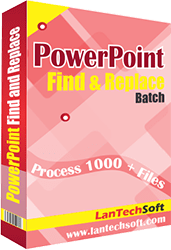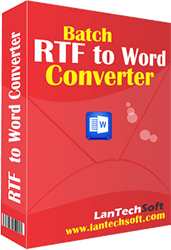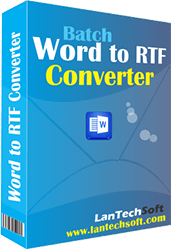Product Help
- Home
- Batch Files Printing
- Help
Help Batch Files Printing
Ans:
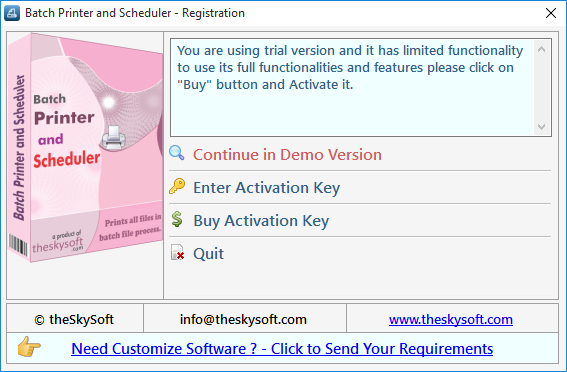
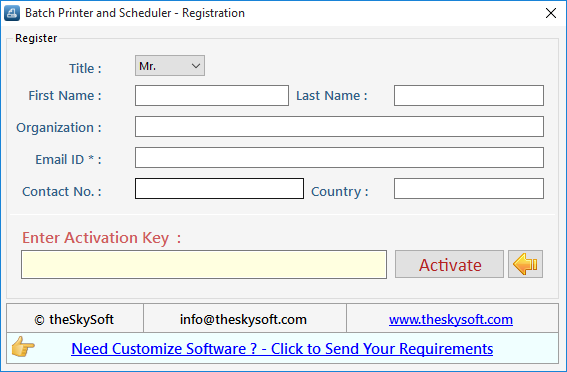
- Register: To register the "Batch Printer and Schedule" click on the "Enter Activation Key" Button and fill the Registration Detail with the Activation Key.
- Buy: You can Buy "Batch Printer and Schedule" to get Activation Key for register this software. You Can Buy it From our Website by Clicking on "Buy Activation Key" button.
- Try It: You can use demo version of "Batch Printer and Schedule" by clicking on "Continue in Demo Version" Button. Trial version not supports all features of the software.
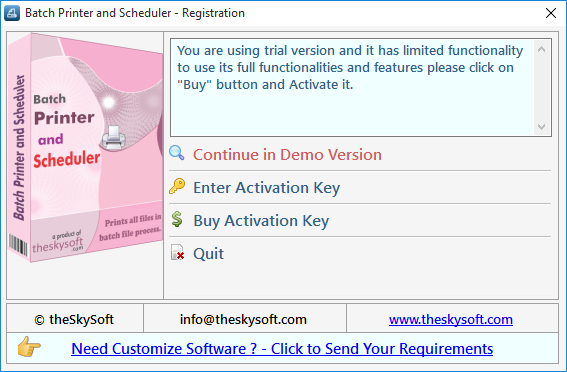
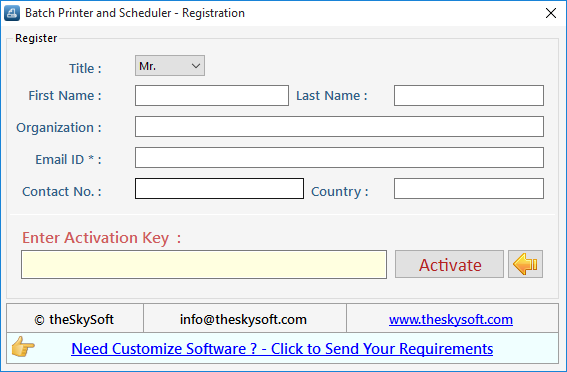
Ans:
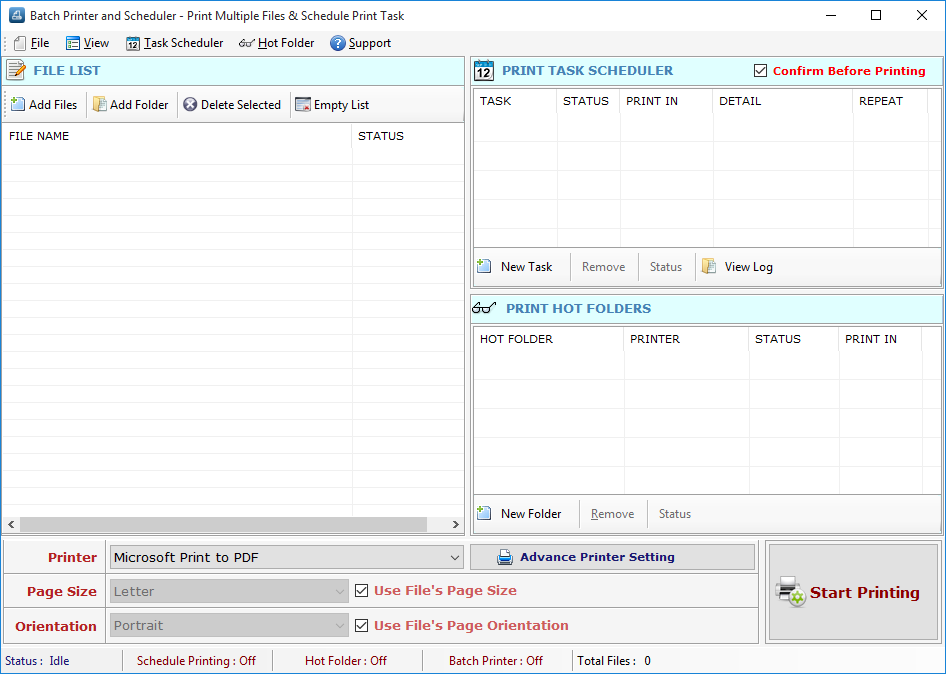
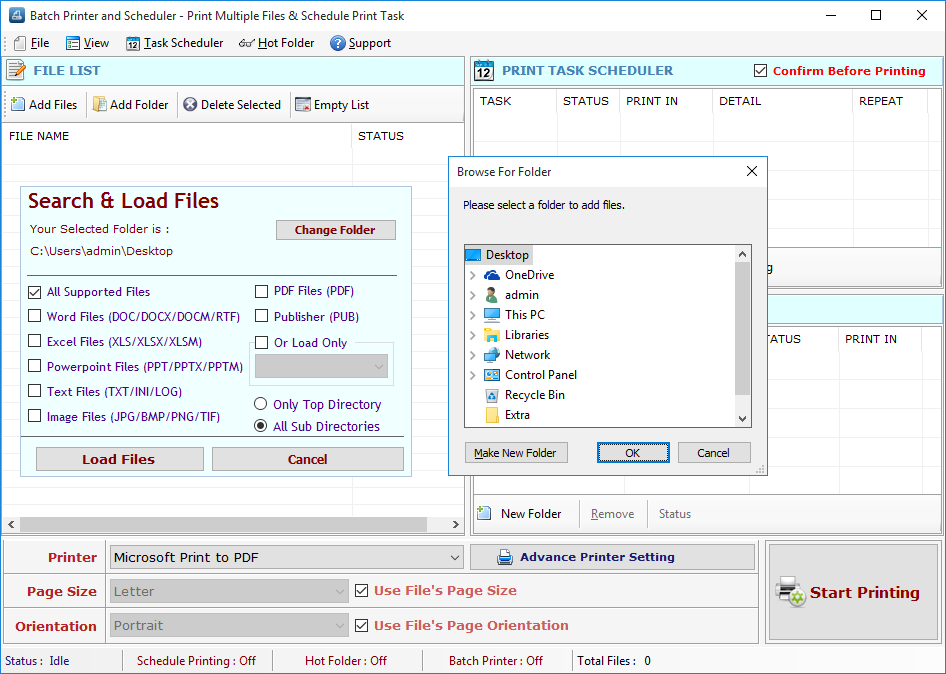
- First you run "Multiple Files Printer".
- Now you can add any printable Files such as (DOC, DOCX, XLS, XLSX, PDF, PPT, TXT, RTF, XML, HTML etc.) or Images of formats (JPG, JPEG, GIF, TIF, TIFF, PNG, BMP, EXIF, ICO etc) by click "Add File(s)" button and select files.
- You can add any printable Files such as (DOC, DOCX, XLS, XLSX, PDF, PPT, TXT, RTF, XML, HTML etc.) or Images of formats (JPG, JPEG, GIF, TIF, TIFF, PNG, BMP, EXIF, ICO etc) from directory and sub-directory by click "Add Folder" Button and select a directory, It will add all files and images available in that specified directory.
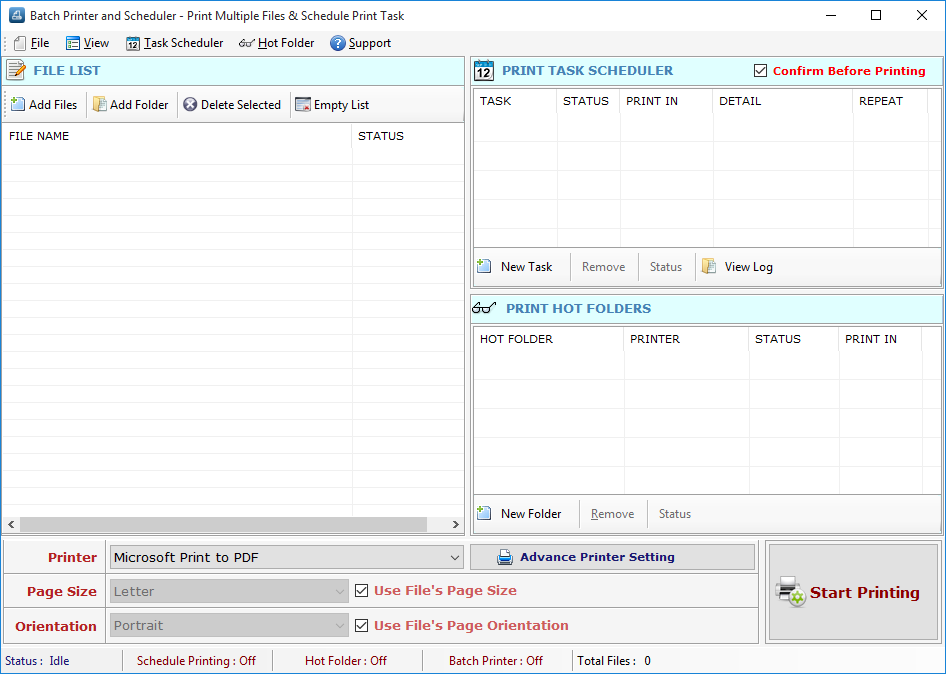
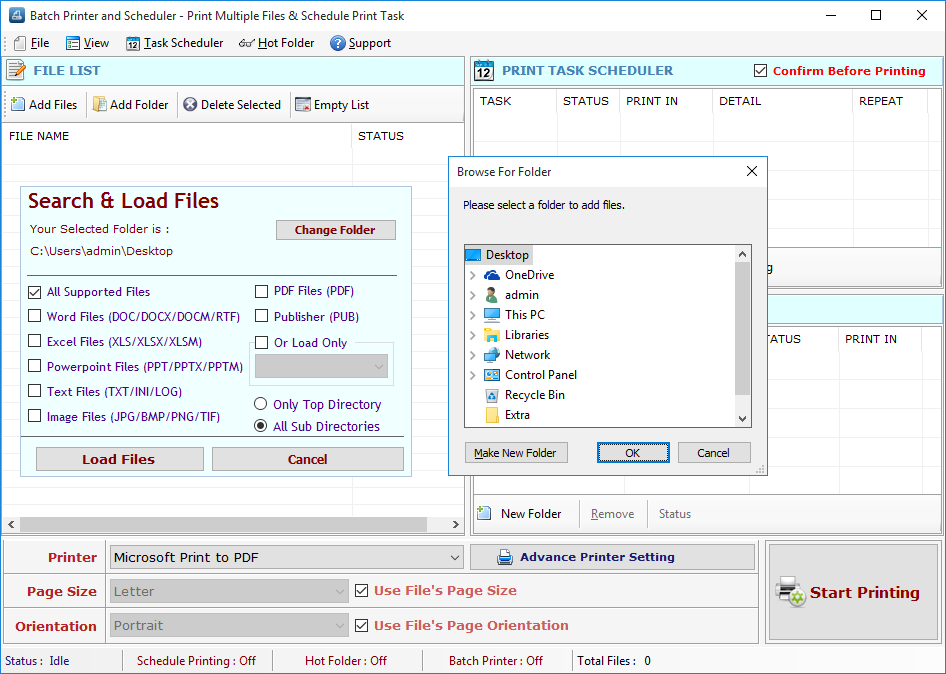
Ans:
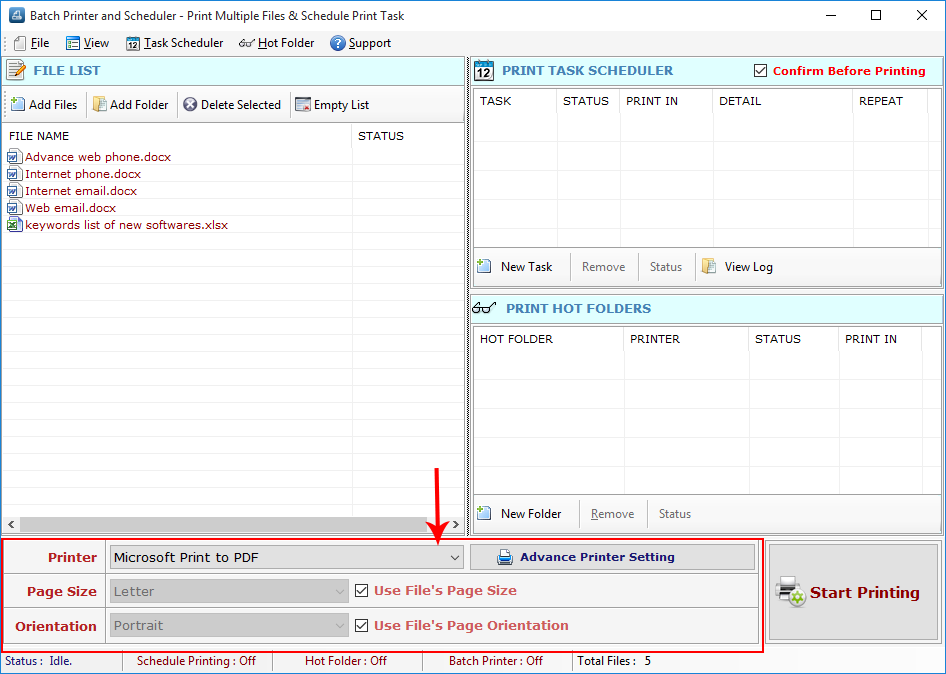
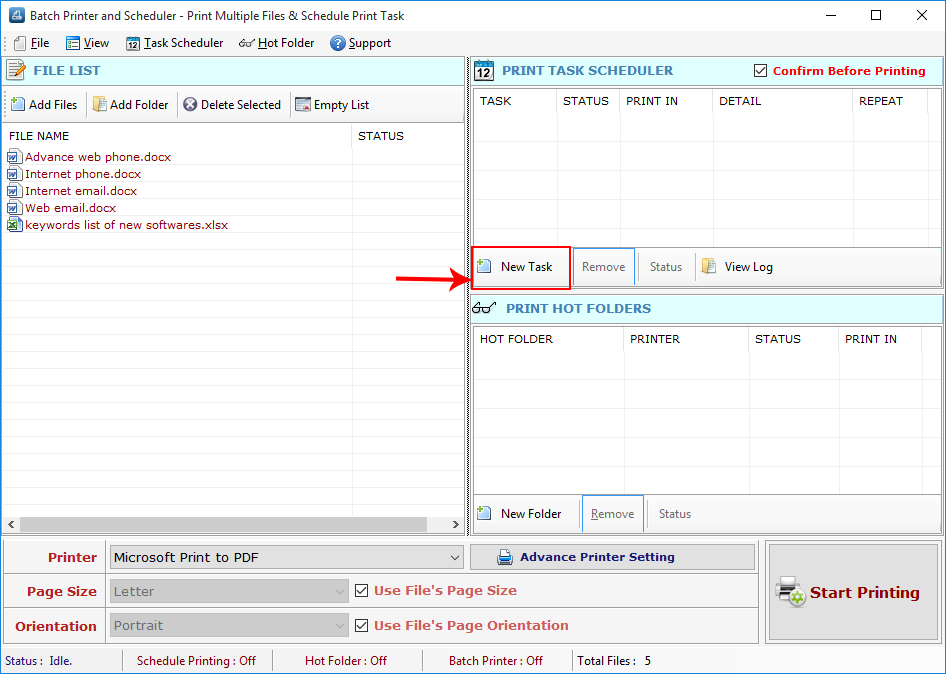
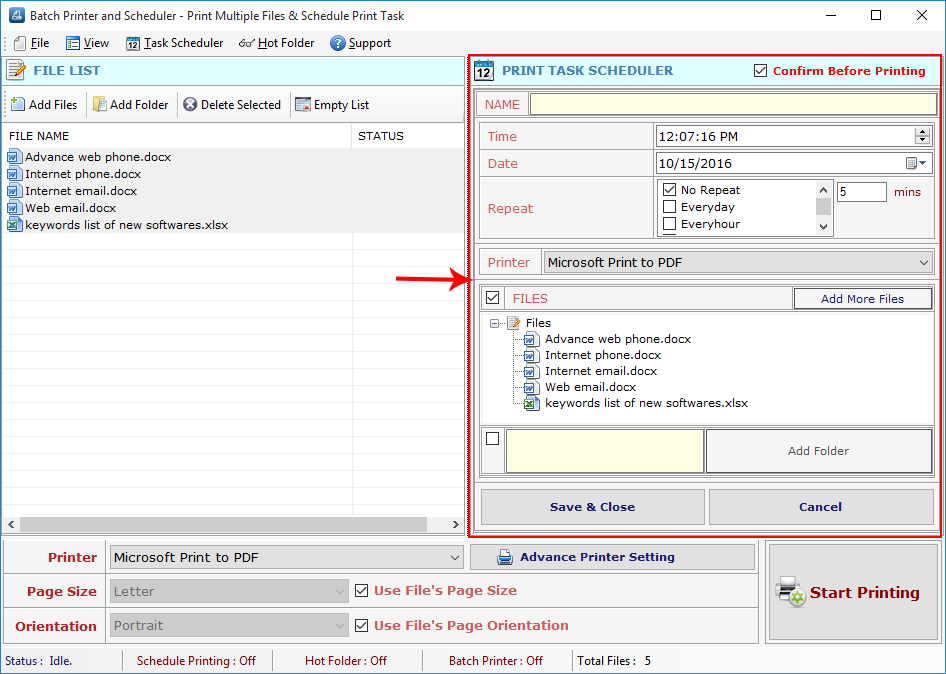
- Now you select Printer from "Select Printer" List of Printers, Page Size, Page Orientation and number of Copies..
- Now click "Print" button for print all selected files.
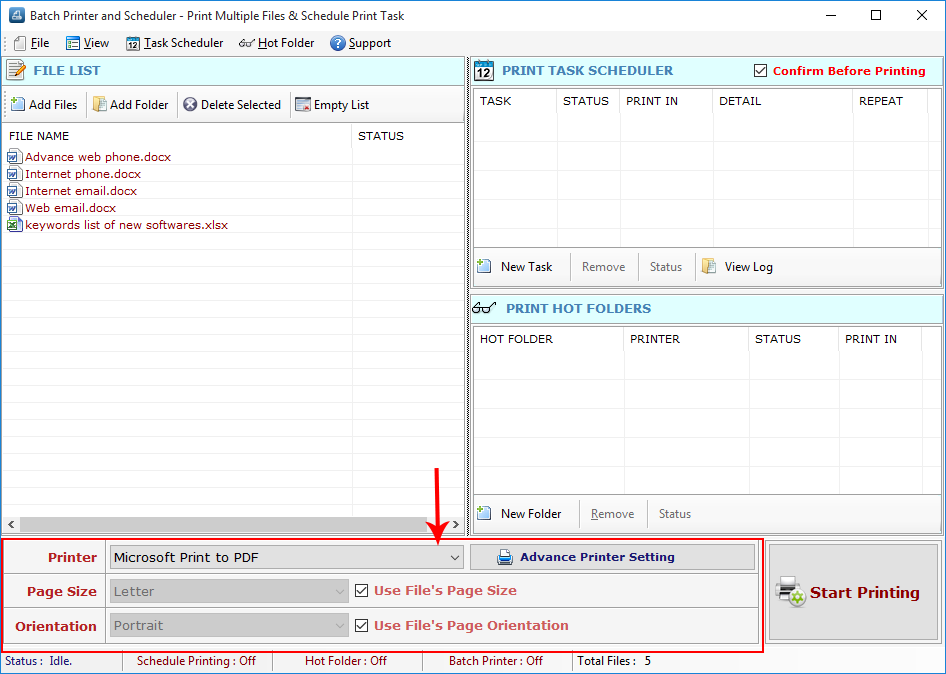
Use Scheduler for Schedule Printing for all Selected Files:
This tool support the scheduling printing of selected files for day, any time. please select the date and enter the time when you want to print your file:
- For scheduling the files printing, click "Task Scheduler" Button.
- Click on new task to set Task Scheduler
- In the Scheduler Window add files, printer settings, Time and Date.
- Finally Click "Save\Close" button.
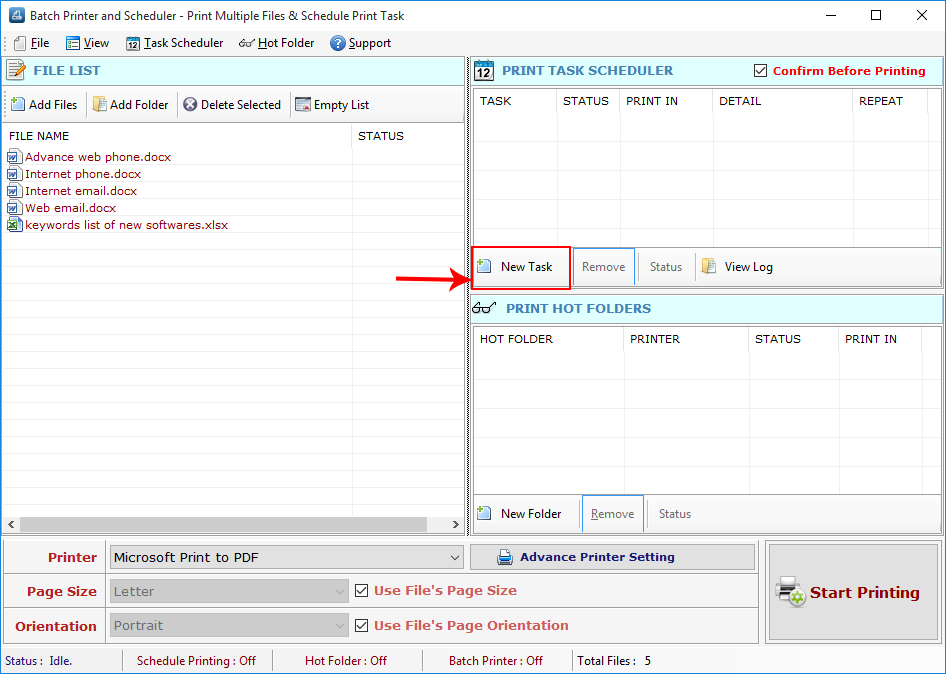
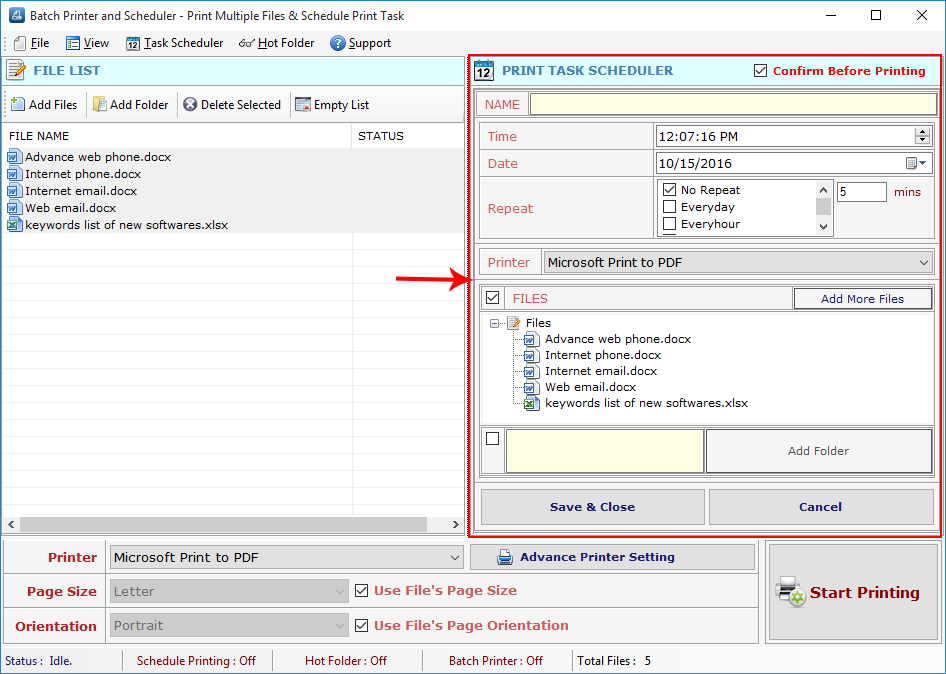
Ans:
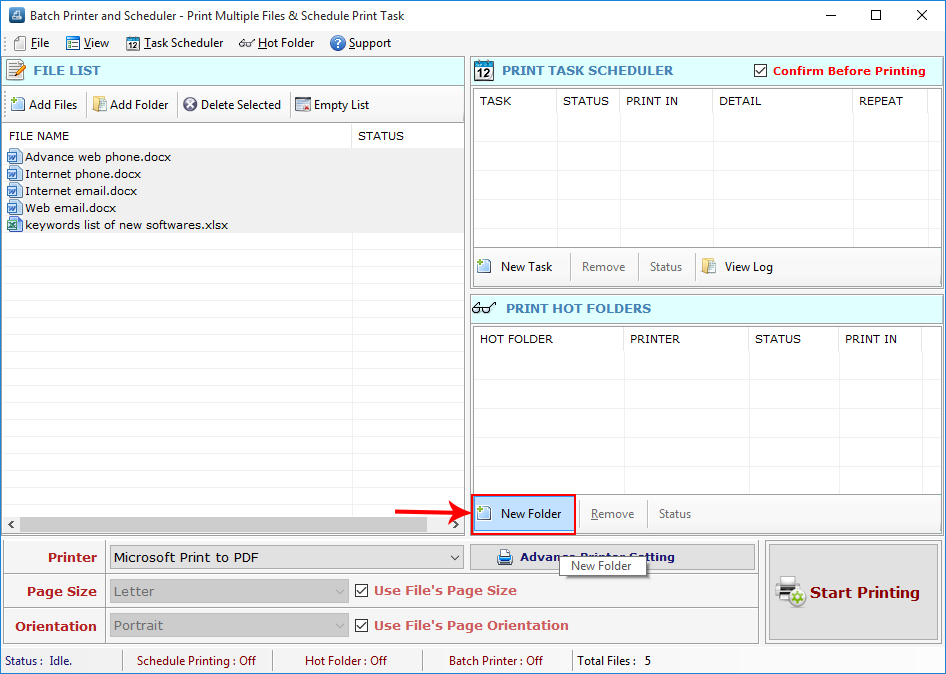
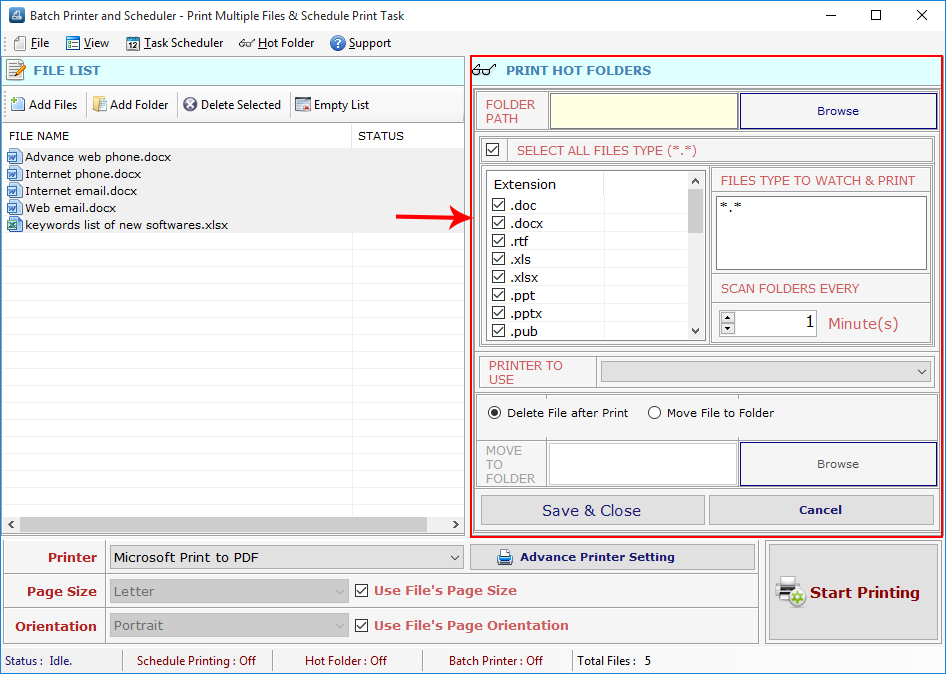
- Folder path- Here you have to select the file from which you want to the data to be printed.
- Files type to Watch and Print- Here you can type and save the name of extension which you want to whenever they come in your target folder.
- Select all type- From here you can choose the option of all files or any file of your choice. If you choose select all type the all type of files in the list will get printed and if you select any extension that type of file will get printed.
- Scan Folders Every- in this section you have to give the time that after how many minutes you want the documents in hot folder to be printed.
- Printer to use- Here you have to select the printer from which you want to print the document. The software automatically detects the printer.
There are 2 options after this step-
Delete after print- If you select this option then all the files in the folder will be deleted after printing.
Move File to Folder- If you select this option then all files will be transferred to a particular folder.
Move to Folder- You can choose the folder by browsing in which you want the files to be transferred.
Save and Close- Click on this option when you are done.
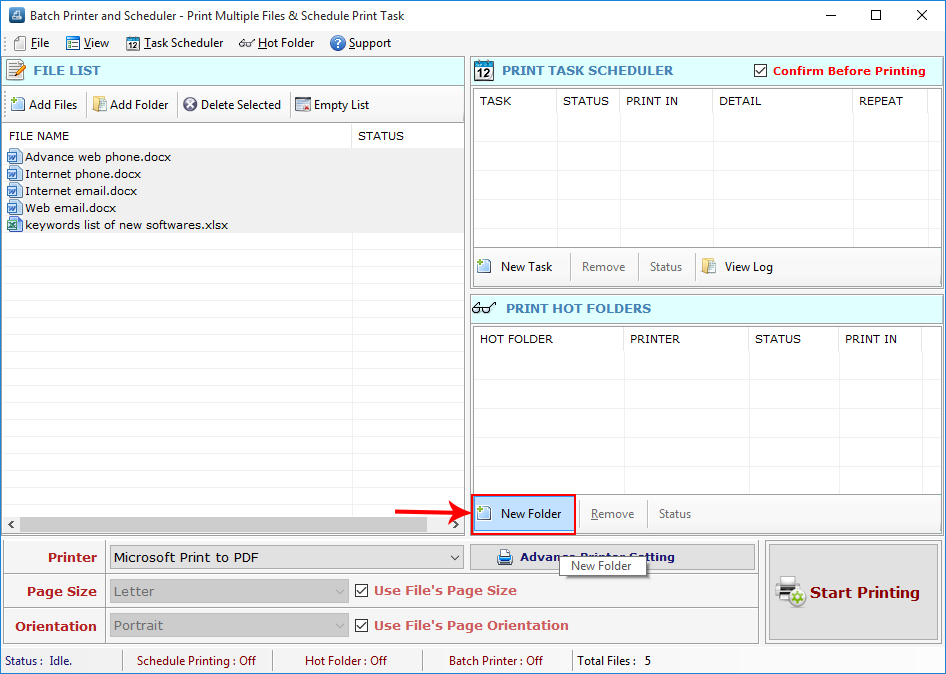
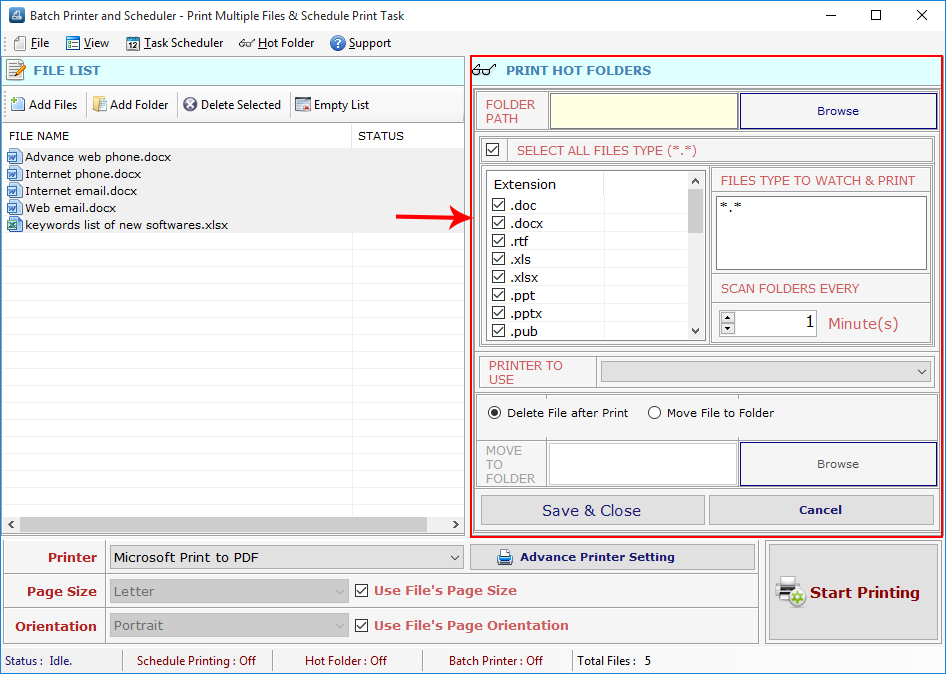
Ans:
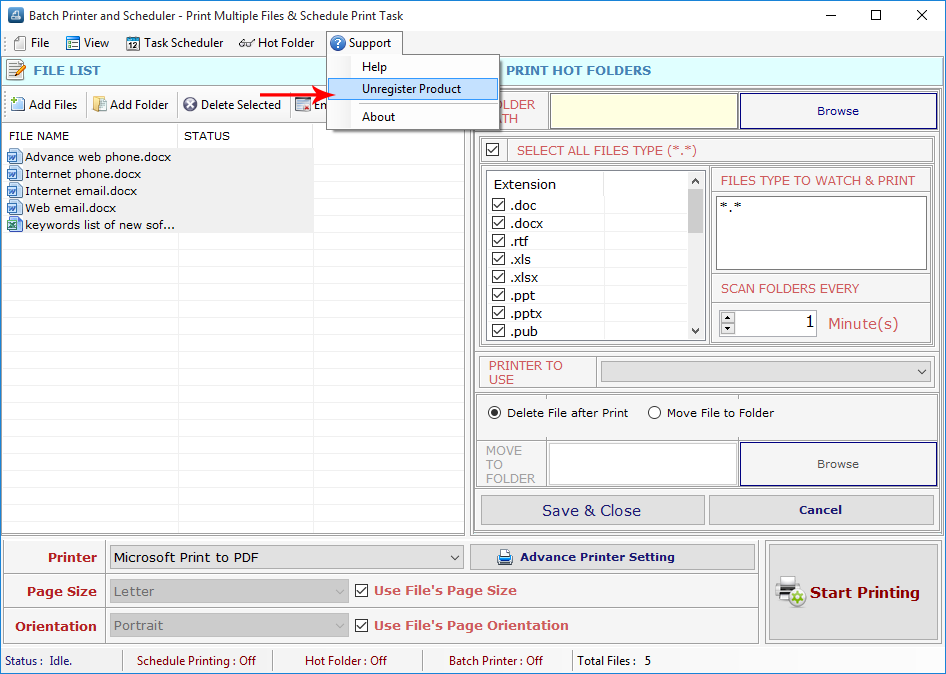
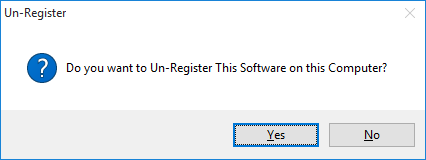
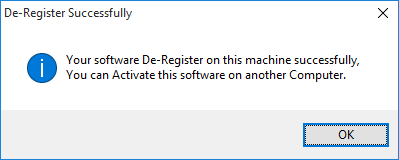
Step 1 : Go to Support Menu. Now click on Unregister Product option.
Step 2 : Unregister from current PC.
Step 3 : Install the software on new PC and Register it with same Activation Key.