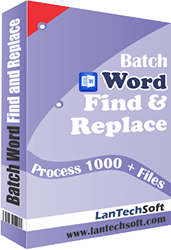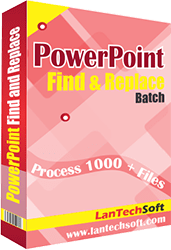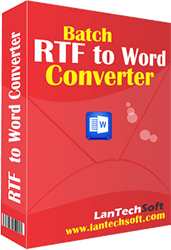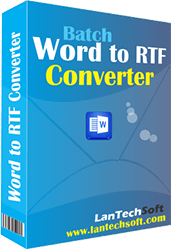Product Help
In First Step, Bulk SMS Caster needs GSM Modems like Mobile Phones or USB Datacards to Send SMS, You can connect multiple mobile phones with your PC. Every mobile phone needs usb drivers to run as modem so you have to follow some basic steps to download and install the PC suite of respective Mobile Phones :
Step 1 : Download and Install PC Suite for Mobile Phones (Below is a list of Phones & their PC Suite)
- Nokia Phones :
Nokia PC Suite or Ovi Suite (Nokia Download)
- Sony Phones :
Sony PC Companion (Sony Download)
- USB Datacards :
Installation start automatically after inserting it to USB port.
- Samsung Phones :
Samsung PC Suite or Kies (Samsung Download)
- LG Phones :
PC Sync (LG Download)
- For other Devices :
You can visit company website to download.
Step 2 : After PC suite installation connect your mobile to PC with USB Cable or you can also use a Bluetooth dongle to connect it with PC. After connecting usb data cable with PC you have to watch mobile screen to set it on PC Suite (Below is a list of Phones and their Settings)
- Nokia GSM Phones :
Select Nokia Mode/Ovi Suite/PC Suite/Nokia Suite, do not select mass storage)
Note: If mobile screen does not show any option check the default setting in mobile for USB connectivity and set it to above mention option.
- Samsung GSM Phones :
Select PC Suite/Samsung PC Suite/Kies, do not select mass storage)
Note: If mobile screen does not show any option check the default setting in mobile for USB connectivity and set it to above mention option.
- Android Phones :
Click Settings >> Applications >> Development >> Checked On "USB debugging"
Note: After setting on USB debugging mode you have to disconnect and reconnect it
- Other Phones : Check their screen for PC Suite/PC Sync/PC Mode/<Brand Name> Mode or Suite.
Note: It should not be set on Mass Storage or Media Mode.
Open Bulk SMS Caster and Press "Select Connected Phones" button. It will show you all the connected mobile phones. Select which you want to use for Sending SMS and Press "Use Selected Phones to Send SMS".
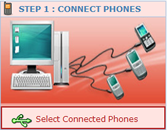
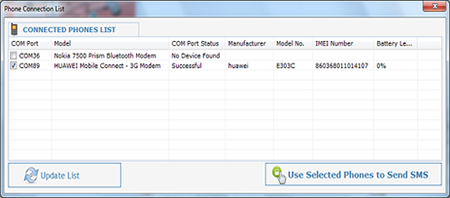
In Second Step,You can add recipient mobile numbers whom you want to send SMS. Bulk SMS Sender provides a easy way to add mobile numbers you can add numbers one by one or you can also import numbers from files
Insert Name and Numbers and press "Add to Phone Numbers List" button. You can also insert name which is optional along with numbers to use it as a field for SMS text. Repeat the process for more numbers.
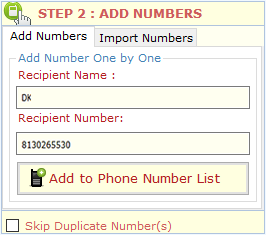
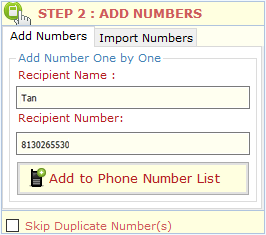
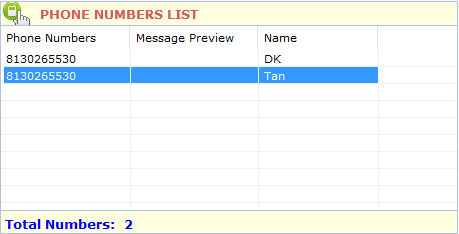
You can modify any Number and fill SMS Text by double-click on Mobile Numbers in the List. Press Save button to update changes.
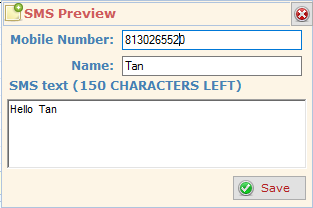
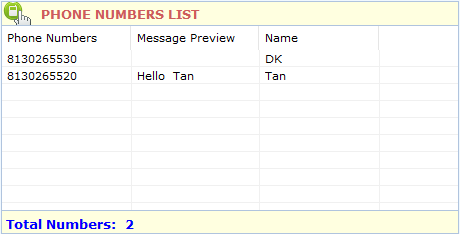
You can import mobile numbers directly from a file (.txt, .csv, .rtf, .xls, .xlsx). Open "Import Phone Numbers" tab and click on "Import Phone Numbers from File" to Import numbers from file, and then select the file from which you want to import numbers.
If you select an Excel file then it will open another dialog box Load Data from Excel File in which you can have option to select the Sheet and Column to Import numbers. Press Browse button if you want to select different excel file. Checked on My Data has Header if your data in excel has header in first row. Finally press Load Numbers in List
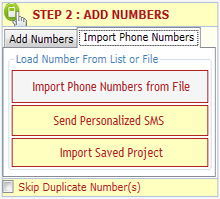
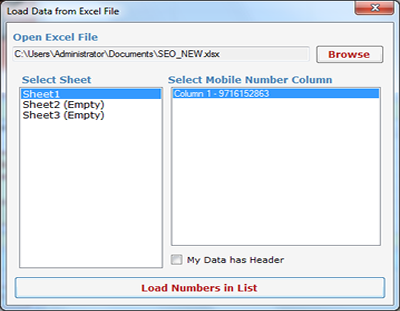
Press Import Saved Project to import mobile numbers from (.bss) file which you have created to save the data of Phone Numbers List by clicking on Save Project button.
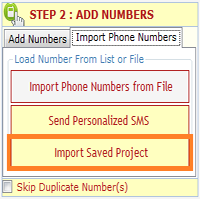
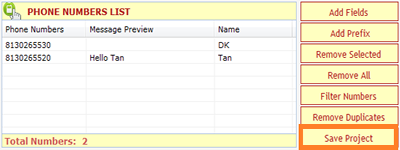
In Bulk SMS Caster you can manage Phone Numbers List by using command buttons give to the right side of the list. You can also black listed any selected number by mouse right-click
Add Fields : You can add more columns in Phone Numbers List. You can use them as field value to construct Unique SMS for each recipient.
Add Prefix : You can add prefix to phone numbers and update the same instantly. You can use this command to add Country Code or Area Code in phone numbers.
Remove Selected : You can remove selected phone numbers by using this command button.
Remove All : You can empty phone numbers list by using this command button.
Filter Numbers : By using this command you can remove all Sent Numbers or Failed Numbers from the List. You can use this command after finishing the Send Process.
Remove Duplicates : You can remove all duplicate phone numbers from list.
Save Project : You can save all listed Phone Numbers along with Status and SMS as .bss file.
Note : You can not able to send SMS to black listed numbers but you can unblock the numbers from SMS Setting.
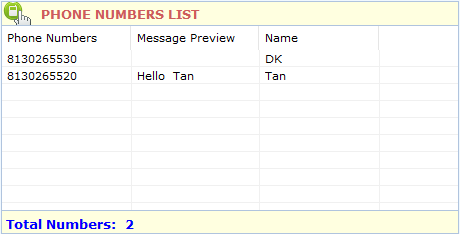
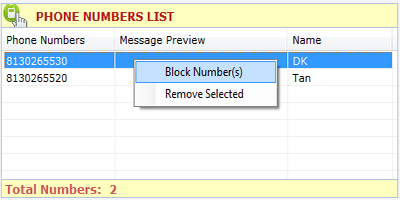
You can compose and send personalized SMS means different SMS to Every Mobile Number imported from Excel file. Click on "Send Personalized SMS" from "Tools" menu, It will open a "Custom Message Wizard", this wizard will guide you to compose and send custom messages to every phone numbers. "Custom Message" Wizard has three steps to follow :
Step 1 : Select Excel File and Data Range.
Click on "Browse" button to open Excel File. Select Excel Sheet which contains data. You can also select number of rows in a range. If you want to send SMS to only first 100 numbers enter 1 to 100. This is a great feature, you don't have to edit excel file again and again to send SMS as per your choice. Press "Next" button to Compose SMS.
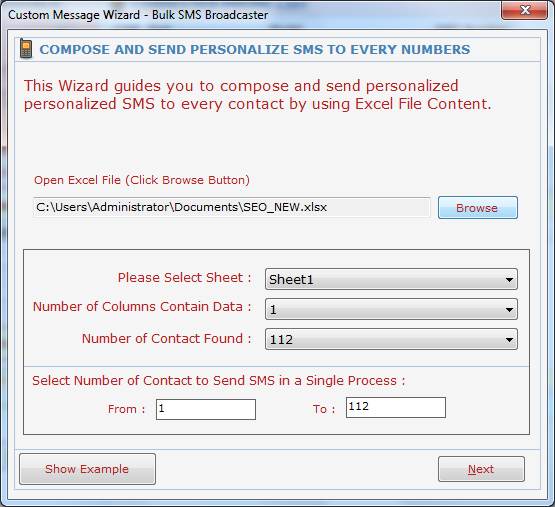
Step 2 : Compose SMS and preview result.
In this step you can compose SMS and use the Field Name to construct different SMS for each number. Select the Column from the list and press "Use Column as Field" button. If your Excel Data has a header row with caption for column you have to checked on "My Data has Header". To preview your SMS just click on "Preview SMS" button
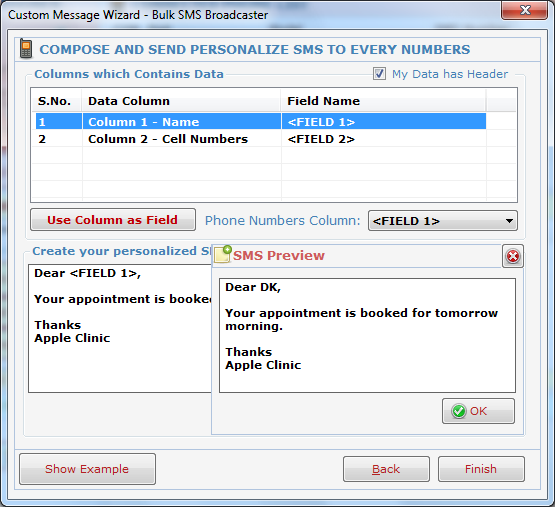
Step 3 : Click "Finish" Button and Assign Mobile Number Column.
You have to assign the Field Name for "Phone Number Column" just open the drop-down list and Select the right Field for Mobile Numbers. "Column 2 - Cell Numbers" is the Phone Number Column.
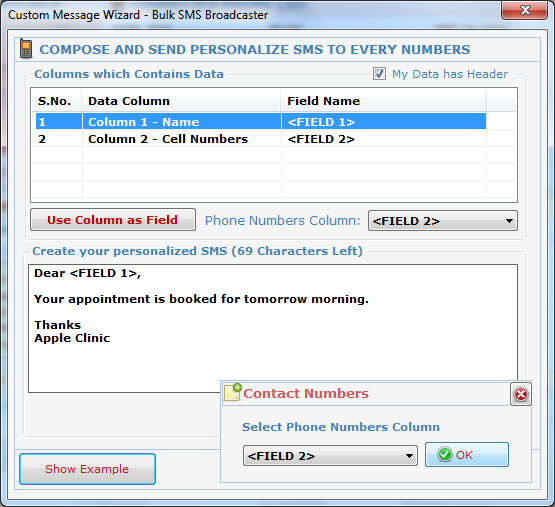
Note : Click on "Show Example" button to see an example how to compose unique sms with excel data.
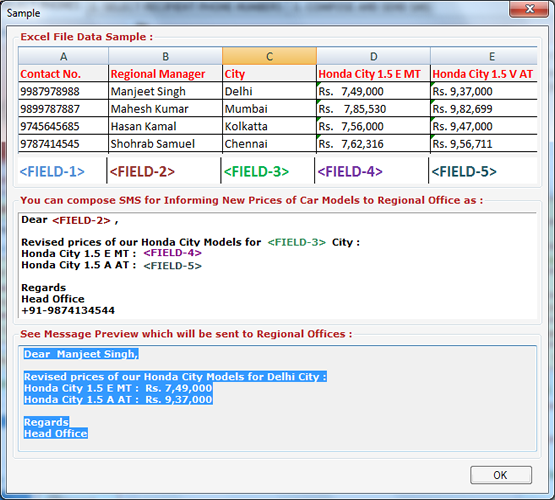
After adding or importing recipient mobile phone numbers in the list, just compose SMS in SMS Text area and click on "Apply this SMS to All Phone Numbers". You can send two types of SMS by choosing option Send Simple SMS or Send Flash SMS.
Finally click on Send SMS" button to shoot SMS.
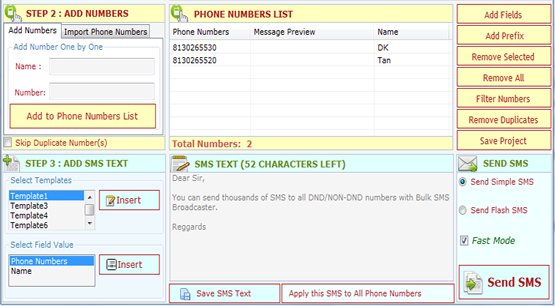
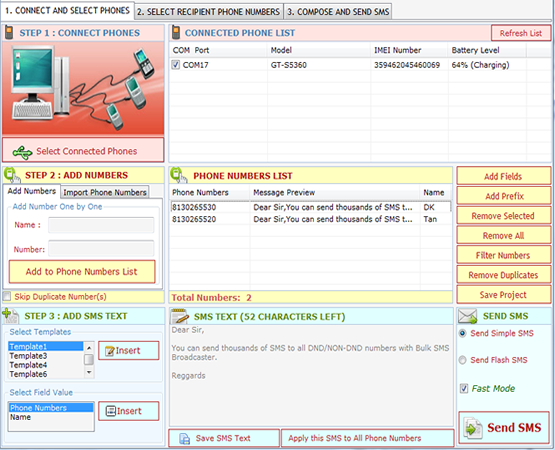
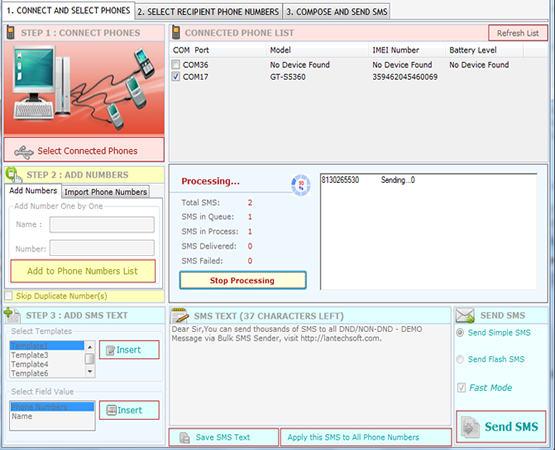
Note : Please ensure Mobile is well connected and do not umplug mobile phone while process is running to Send SMS. You can stop process any time by pressingStop Processing" button.
After Sending SMS you can see the Status of SMS. You will find two types of status one isSent. another is "Failed.", you can send SMS to Failed Numbers by removing Sent Numbers using "Filter" command. Just remove Sent numbers and pressSend SMS" once again.
Activate Application to Remove Demo Message from SMS
- Register: To register the To register the "Bulk SMS Caster Enterprise" click on the "Enter Activation Key" Button and fill the Registration Detail with the Activation Code.
- Buy : You have to Buy "Bulk SMS Caster Enterprise" to get Activation Code. You Can Buy it From our Site by Clicking on "Buy Activation Key" button.
- Try Demo: You can use demo version of "Bulk SMS Caster Enterprise" by clicking on "Continue in Demo Version" Button
Once you buy the product you will receive an activation key via email instantly. Keep this Activation Key safe with you this activation key will be valid for one year.
Open Bulk SMS Caster and Press "Activate Application".
Fillup the form and enter Activation Key and Press Activate.
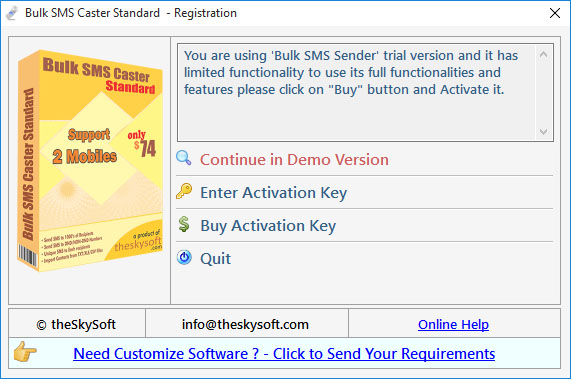
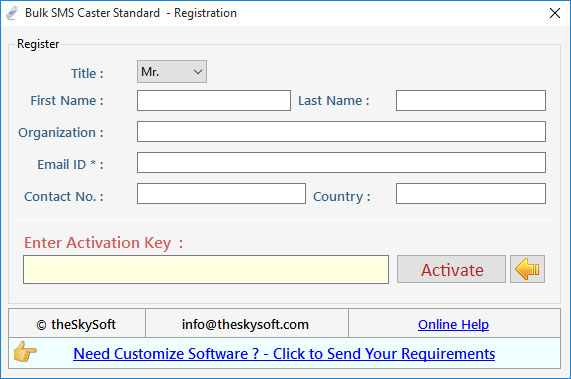
Note : Internet Connection is required only for Activation and De-activation process. It is not required for Sending SMS.
Connect Phones on Software Startup : Checked on this option if you want to detet connected mobile phones as soon as Bulk SMS Starts.
Message Priority : Set message priority to low, medium, high and Default.
Add Prefix Code : You can add country and area code as prefix to imported phone numbers. You can also edit and add new predefined country code.
Set Delay in SMS : You can delay SMS for some seconds after some messages.
Black List Setting : You can manage black listed numbers.
De-Register Application : You can transfer license to another PC by de-registering application on current PC and activating the software with same activation key on another PC. It means you can use Bulk SMS Caster on any PC at a time.
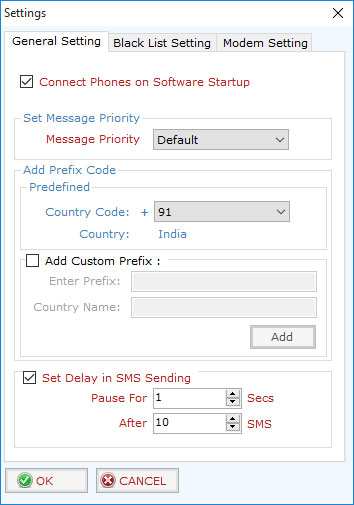
Go to: Help Menu Now click on Deactivate option
Step 1 : Deactivate from current PC.
Step 2 : Install the software on new PC and Register it with same Activation Key.
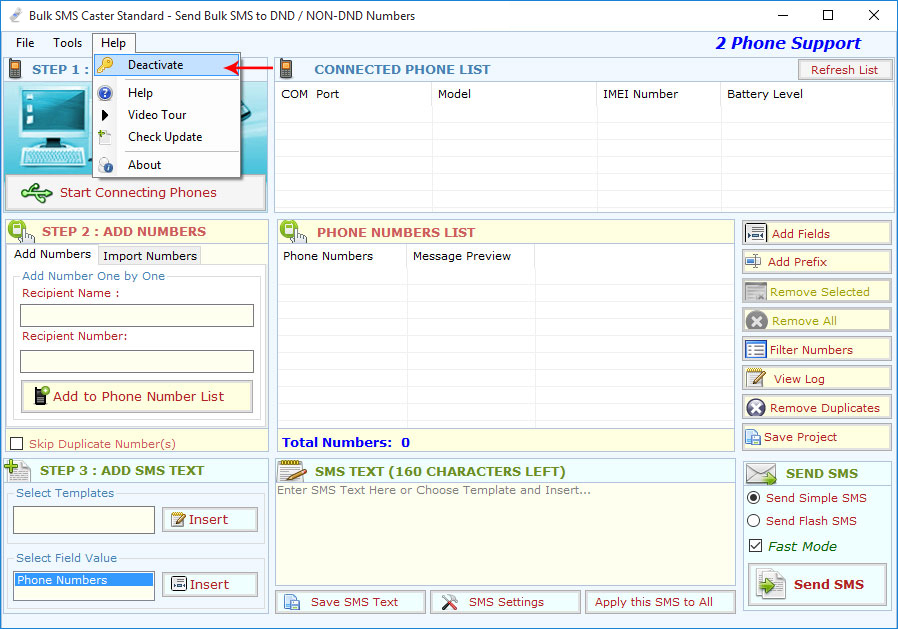
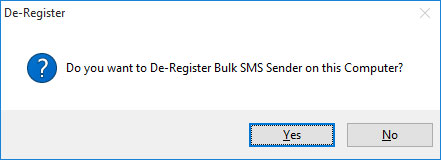
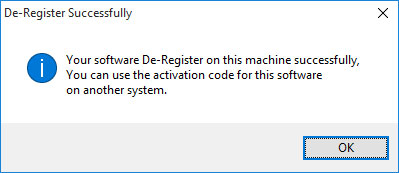
Lower UAC on Vista/Win 7/Win 10.
>>...You have to lower your User Access Control (UAC) so that application can access system resource and run properly. To lower UAC follow these Steps :
Click Start Button >> Type UAC >> Click Change User Account Control Settings >> Set to Never notify.
Activation Error
(Unable to Activate Application)
- Check your Internet Connection and Firewall Settings.
>>... If internet connection is working properly, open your firewall and Find "Bulk SMS Caster" and allow it to use Internet. - Check Activation Key (Use Copy/Paste).
>>... Sometime typo mistake occurs while typing activation key so check it twice or it is better to use Copy/Paste. - Lower UAC on Vista/Win 7/Win 10.
>>...You have to lower your User Access Control (UAC) so that application can access system resource. to lower UAC follow these Steps :
ClickStart Button >> Type UAC >> Click Change User Account Control Settings
- Run Application as Administrator.
>>...to run Bulk SMS Caster properly you have to ensure your are using administrator account.
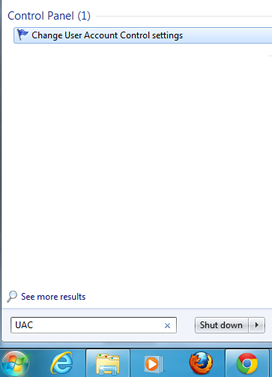
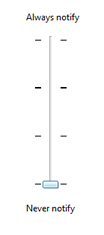
Mobile Phones and USB Datacard Connection Error
>>..If you face any problem while connecting device or Phone List show "No Device Found".
How to Connect Mobile Phones and go through manuals to detect problems.
Problem in importing Mobile Phone Numbers from Excel File
>>...Just check and ensure Excel File has the data and you have selected the right sheet and ensure that between rows there should not be any empty row. Just sort the data on mobile numbers column to bring all numbers upward.
SMS not delivering consistently (SMS Failed Error)
>>...Sometime SMS Status column shows Failed consistently, please check you have enough Balance or SMS Plan.
>>...Check Mobile Phone is connected properly and working.
>>...Check Mobile Phone has enough battery power.
For any other technical problem you can email us : info@timesavingapps.com
System Requirement
- Window 2003/XP/2008/Vista/Win7 or Windows 10
- Excel 2003 or later if you import data from Excel Files (XLS/XLSX) (Bulk SMS Caster does not support Excel Starter or Viewer)
- .Net Framework 2.0 if you have Windows XP or earlier OS