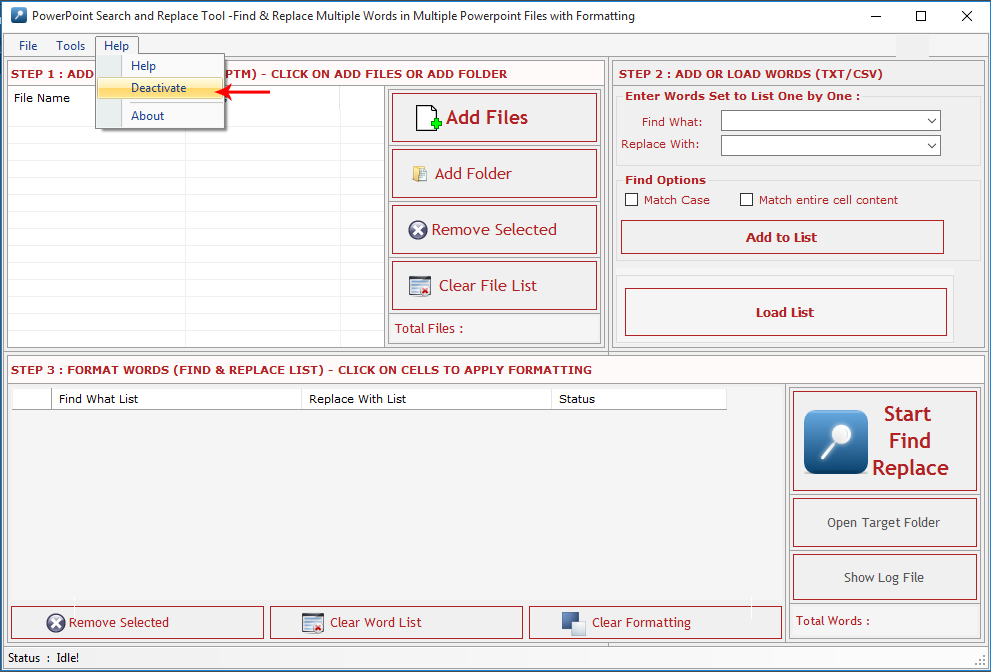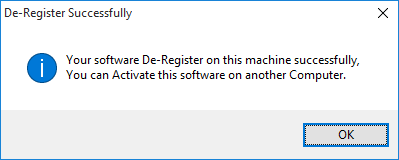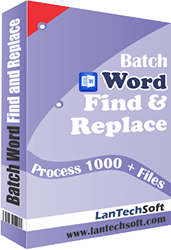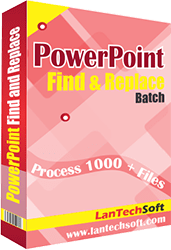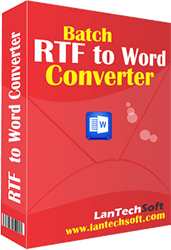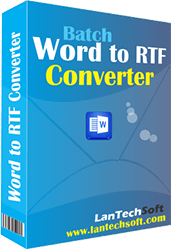Product Help
- Register:To register the "Powerpoint Search & Replace Tool" click on the "Activate Application" Button and fill the Registeration Detail with the Activation Code.
- Buy:You have to Buy "Powerpoint Search & Replace Tool" to get Activation Code. You Can Buy it From our Site by Clicking on "Buy Activation Key" button.
- Try It:You can use demo version of "Powerpoint Search & Replace Tool" by clicking on "Continue Trial" Button.
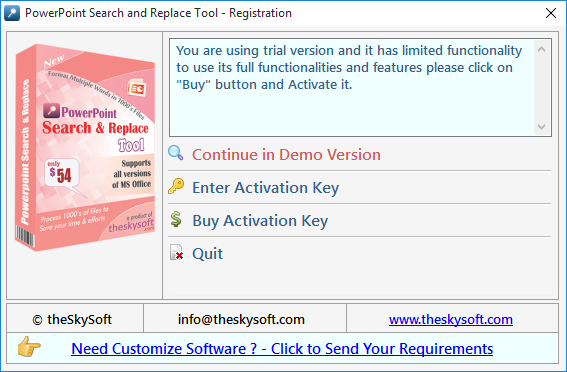
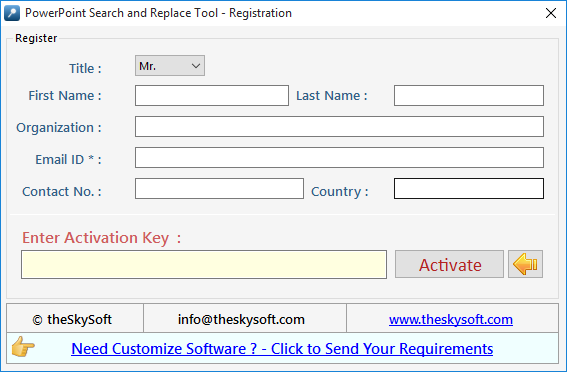
We made this version more user friendly with its new stepwise process. It has Three steps:
- Step 1 : Add Files (PPT).
- Step 2 : Add or Load Words (CSV/TXT).
- Step 3 : Format Words & Final Process.
Step 1 :Add Files - In this step you can add MS PowerPoint (.PPT) files, just click on "Add Files" button to open file dialog box select files you want to add, you can select multiple files. You can also add all files of a selected folder by clicking on "Add Folder" button, it automatically search the selected folder and add all the MS PowerPoint Files.
Remove Selected : You can remove the selected files from the file list, to select multiple files in file list use Ctrl or Shift key. You can also remove files by pressing DEL key from Keyboard.<
Clear File List : You can remove all files from the file list, it will alert you before removing all files. You can also remove files by pressing DEL key from Keyboard.
Step2 : Press "Add to list" button to add words.
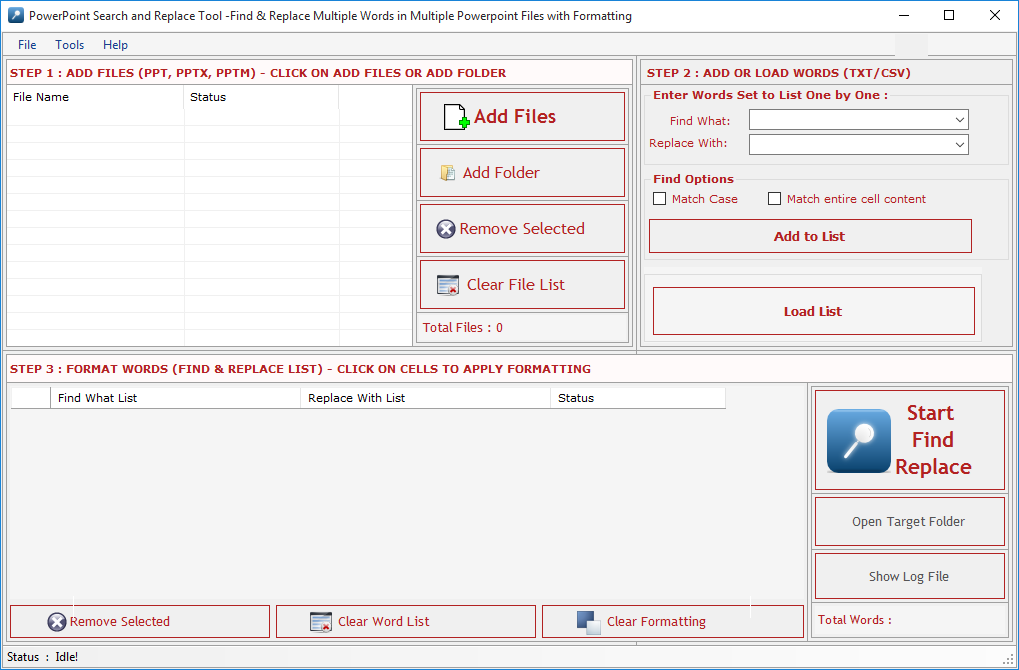
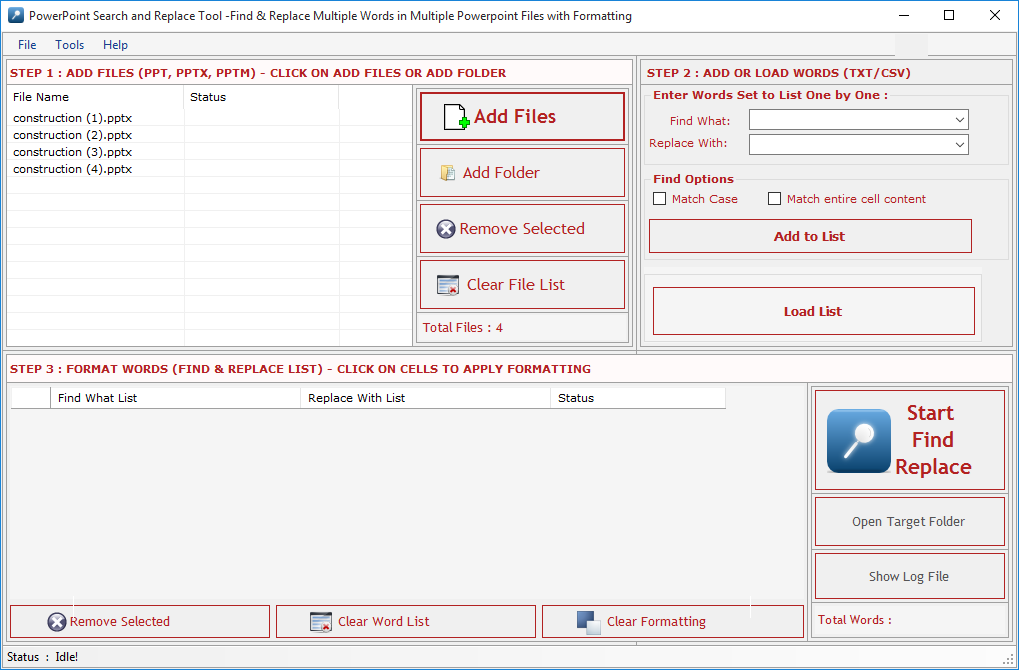
Add Words - In this step you can add words or phrase for Find What and Replace With List Set by Set or from a Comma/Line Separated Text file. You can type word and press enter or click "Add to List" button to add the same on Word List below. To add Words from TXT file just check the Find What or Replace With radio button and click "Load List" to Add Words.
Find What: Enter word in this text box to Find. You can also find special characters like Paragraph Marks, Tab Characters, Manual Line Breaks and all special characters available in MS-PowerPoint which is not listed here.
Replace With: Enter word in this text box to Replace. You can also replace special characters like Paragraph Marks, Tab Characters, Manual Line Breaks etc. as you do in MS-PowerPoint.
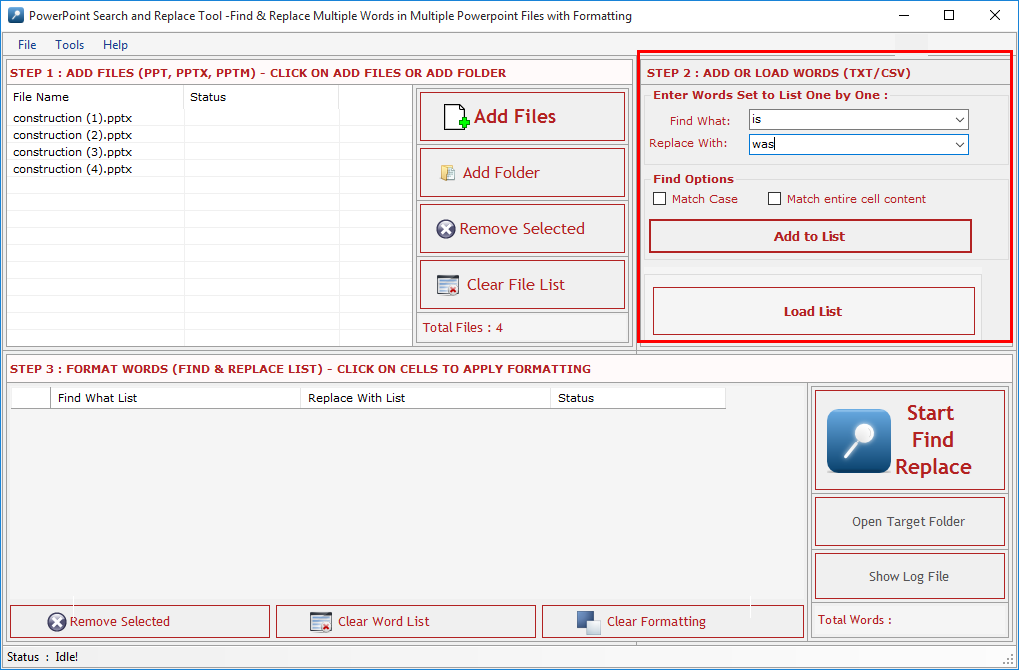
Find Options: Before adding word set select your desired find options.
Match Case: Check this option if you want your search to be case sensitive.
Match Whole Word: Check this option if you want your search to be word specific.
Add to List: Press this button to add words set to Word List below and to goto next Step.
Load Word: Press this button to Load Words to Word List below from a CSV/TXT File but you have to choose for which column you want to load your words Find What or Replace With column.
Find What Column: Through this option user can add word list to find from .txt file.
Replace With Column: Through this option user can add word list to replace from .txt file.
Both Column (xls, csv): you can import two column list with this option from excel file (xls, csv format).
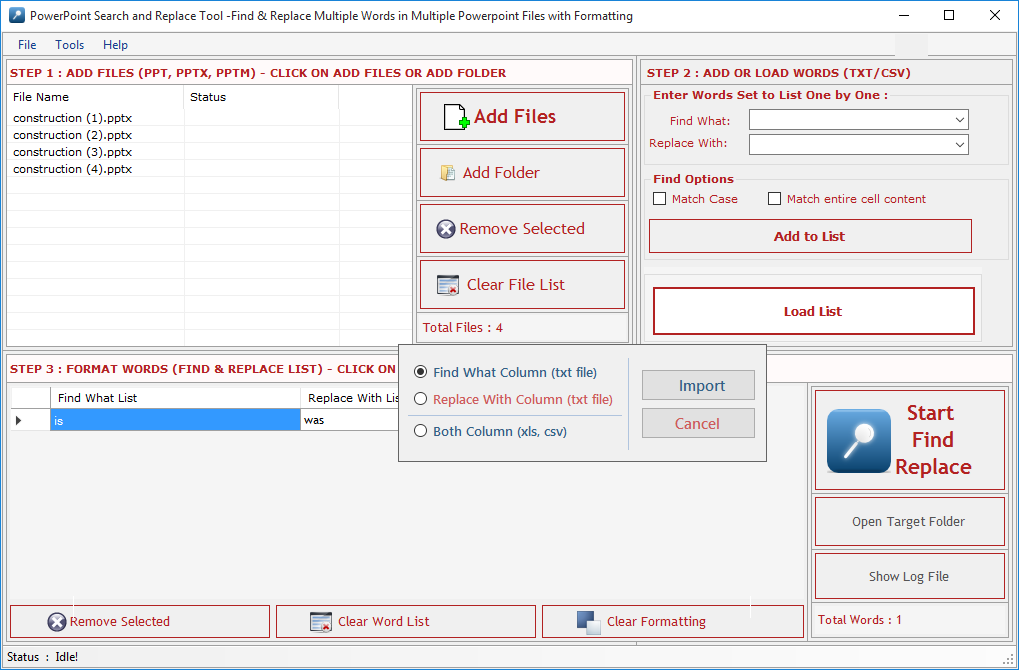
Format Words & Final Process- In this step you can format or highlight your selected words or phrases for Find What and Replace With List or you can also Edit the Text and change the Find Options.
Click on a Word in the List to open format panel. Format Panel has four bars.
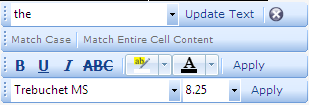
- First bar shows the Text, you can change the text, just type in textbox and press Update Text button to modify the Text.
- Second Bar shows the Find Options like Match Case, Match entire cell content, you can change them at this point.
- Third Bar Shows the formatting tools like Bold, Italic, Underline, Strikethrough, Backcolor and Forecolor.
- Fourth Bar shows the Font Name & Font Size. If you apply formatting on Find List it will search in the formatted text in doc files. If you apply formatting on Replace With List it will format the replaced word.
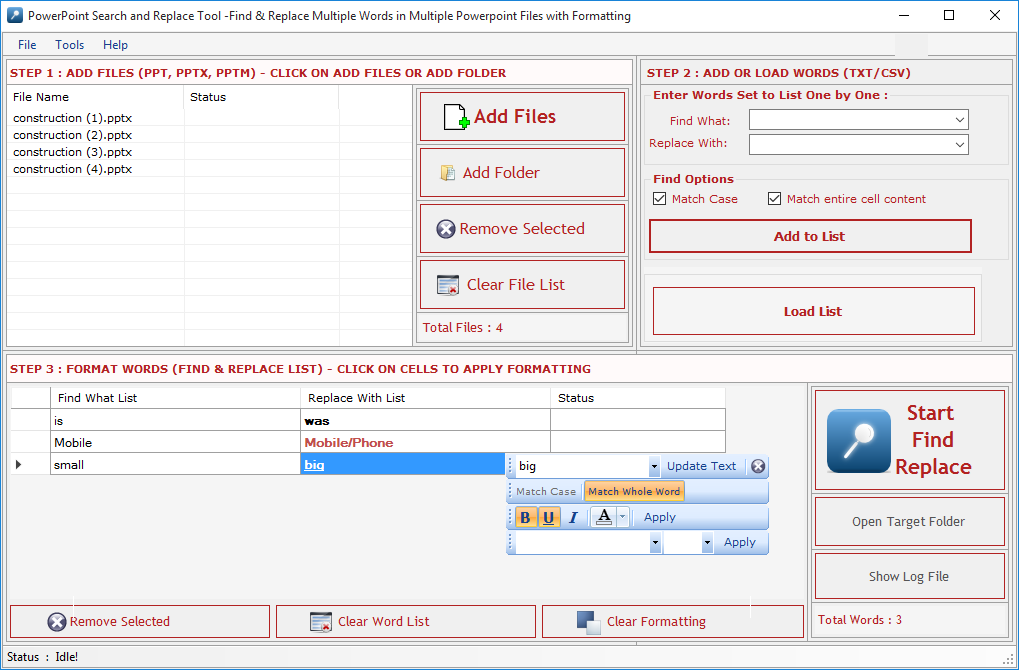
Remove Selected : Remove all selected words from the List.
Clear File List : Remove all words from the List and Empty the Word List.
Clear Formatting : Clear all applied formatting from the list.
Start: To open the "File Folder Options".
Open Target Folder: To open Separate Folder which will be selected to save the processed files.
Show Log File: To open log File.
Process all Files in a Separate Folder : Check this option if you want to process all files in a single separate folder. Click on Browse button to select the folder. In this option all processed files name include a counter and suffix like "1_FR_1.xls", "1_FR_2.xlsx", "2_FR_3.xls"
Process in Same Folder : Check this option if you want to process all files in their native folder.
Define Custom Suffix: You can define your own initial to processed files, if you leave blank Suffix Text box then it overwrite the original files if Native Folder option is selected means find and replace process will be done directly in the original files.
Create Log File : Check this option if you want to create a log files for analyzing your file and word process.
Overwrite : Check this option if you are reprocessing the same files. It will overwrite previous files.
Start Process : Press "Start Find Replace" to start the Find & Replace process.
Stop Process: To Stop the Find and Replace process.
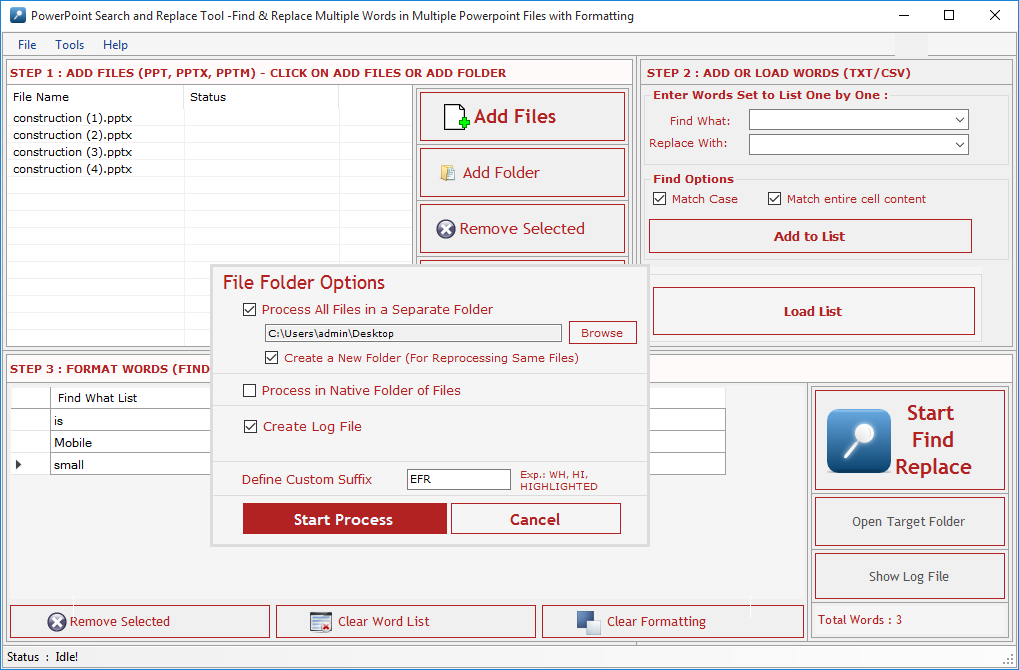
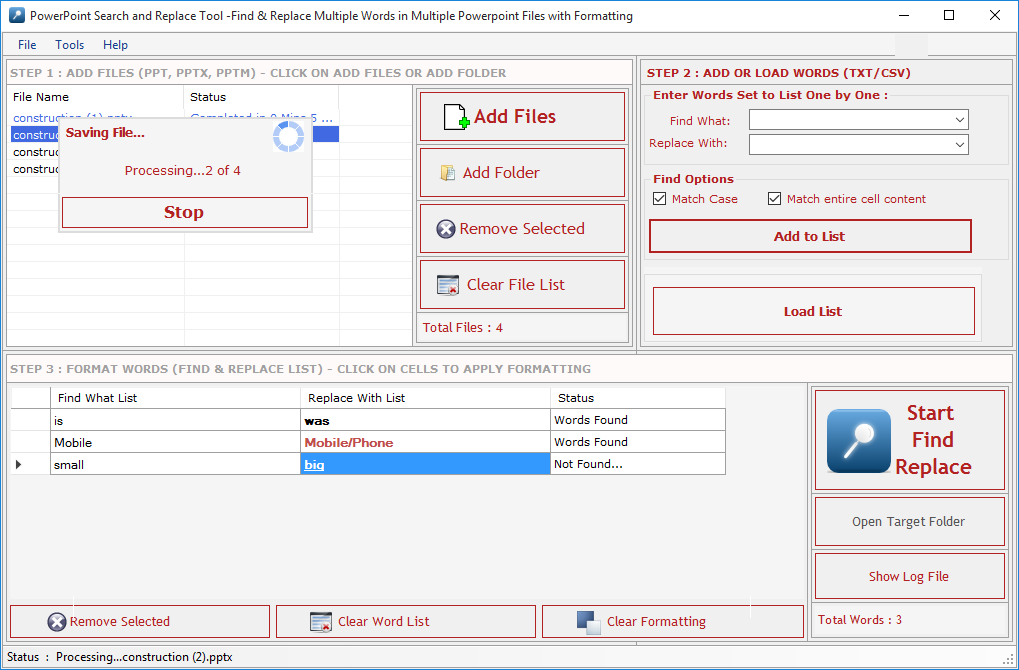
A log file created which has all files and word records, it shows in which file how many words are found & replaced and highlighted and you can also open each file by double clicking on file name direct from the log file itself.Click on Header to open File.
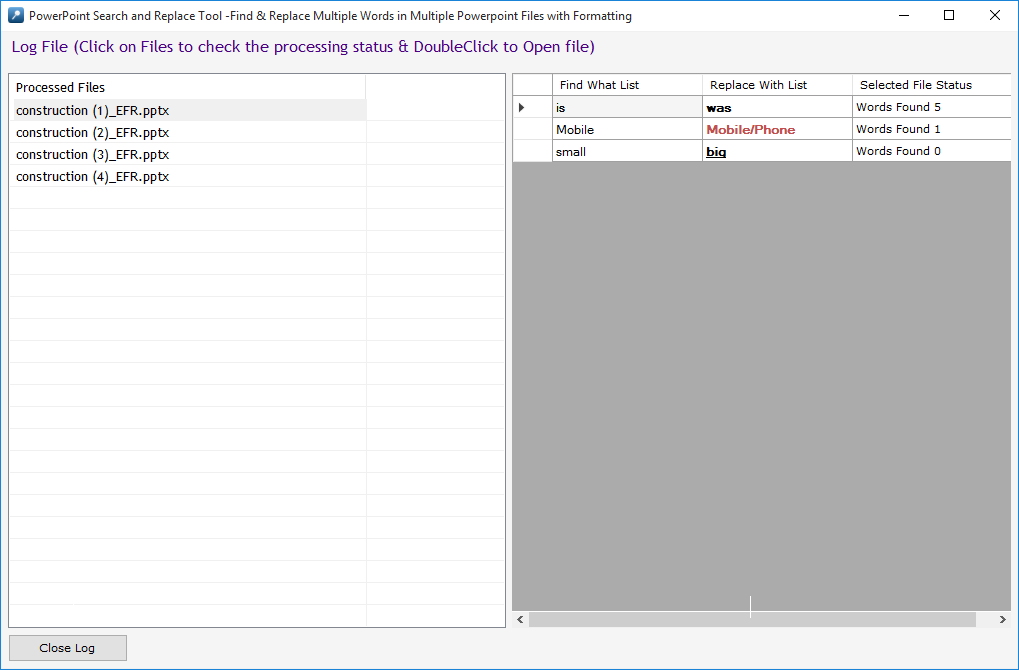
How to Deactivate Software to transfer to other PC?
Go to Help Menu. Now click on Deactivate option.
Step 1 : Deactivate from current PC.
Step 2 : Install the software on new PC and Register it with same Activation Key.